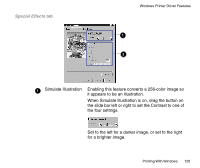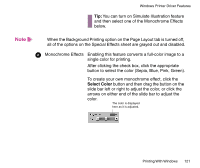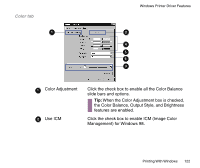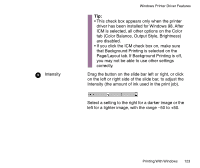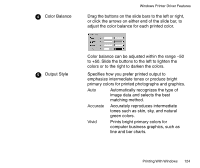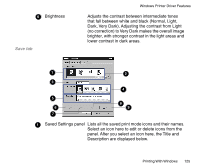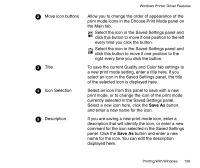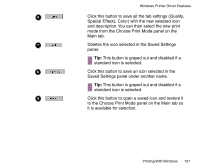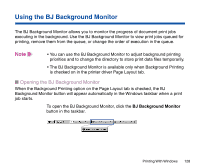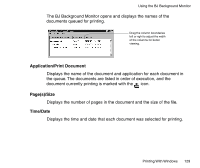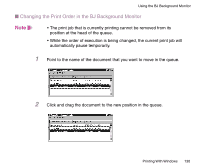Canon BJC-85 User manual for the BJC-85 - Page 125
Dark, Very Dark. Adjusting the contrast from Light, Save tab
 |
View all Canon BJC-85 manuals
Add to My Manuals
Save this manual to your list of manuals |
Page 125 highlights
63 Brightness Save tab Windows Printer Driver Features Adjusts the contrast between intermediate tones that fall between white and black (Normal, Light, Dark, Very Dark). Adjusting the contrast from Light (no correction) to Very Dark makes the overall image brighter, with stronger contrast in the light areas and lower contrast in dark areas. 1 2 3 4 5 8 6 9 7 11 Saved Settings panel Lists all the saved print mode icons and their names. Select an icon here to edit or delete icons from the panel. After you select an icon here, the Title and Description are displayed below. Printing With Windows 125
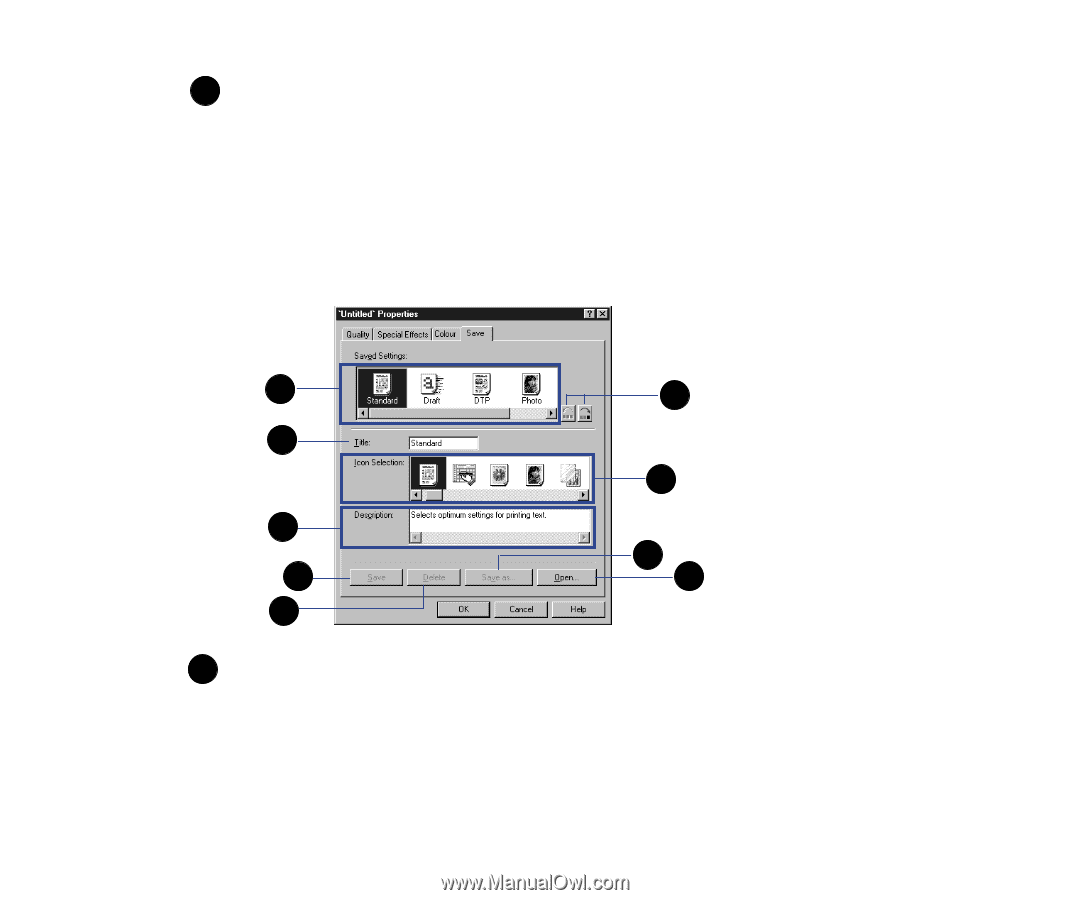
125
Printing With Windows
Windows Printer Driver Features
Brightness
Adjusts the contrast between intermediate tones
that fall between white and black (Normal, Light,
Dark, Very Dark). Adjusting the contrast from Light
(no correction) to Very Dark makes the overall image
brighter, with stronger contrast in the light areas and
lower contrast in dark areas.
Save tab
Saved Settings panel
Lists all the saved print mode icons and their names.
Select an icon here to edit or delete icons from the
panel. After you select an icon here, the Title and
Description are displayed below.
6
1
2
3
4
5
6
7
8
9
1
1