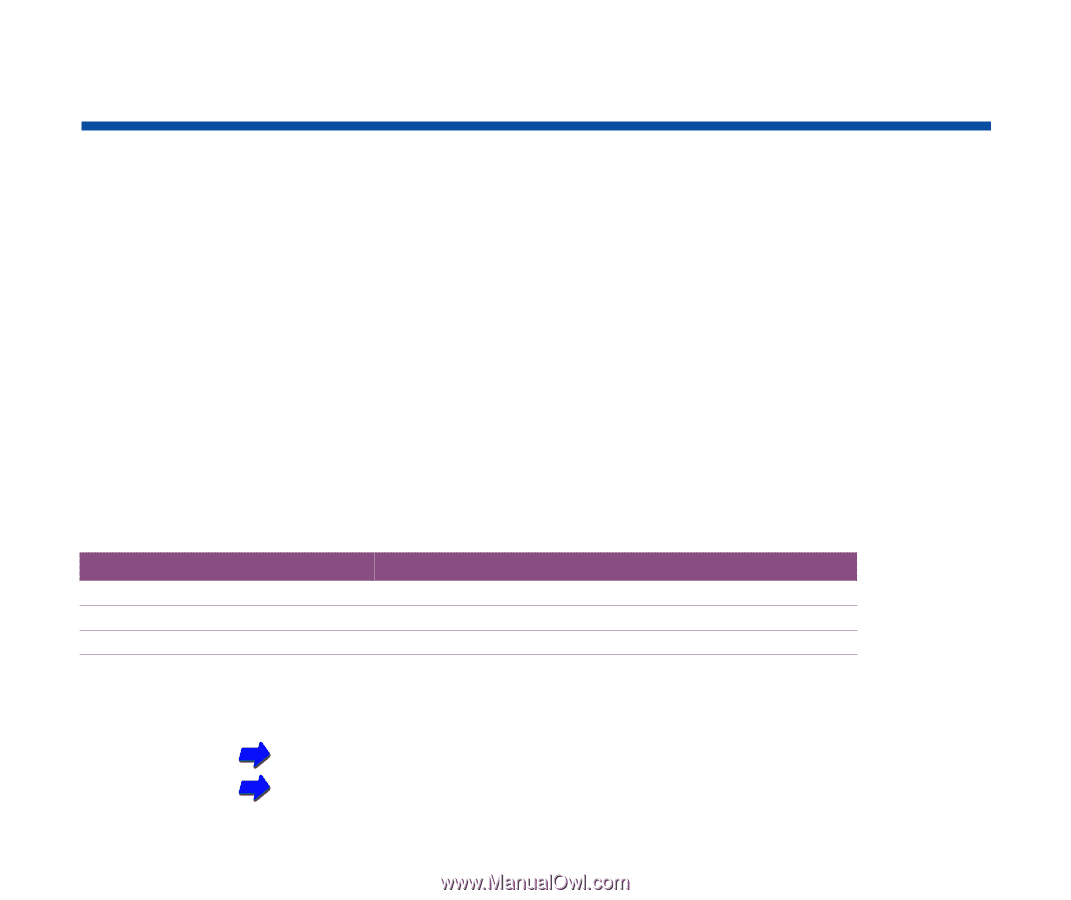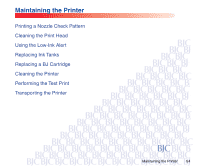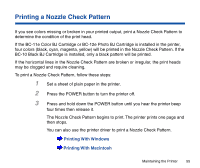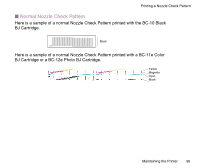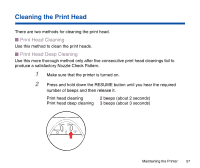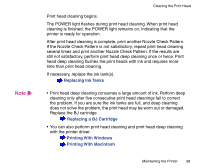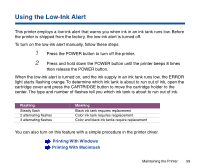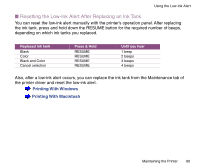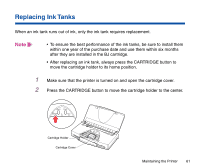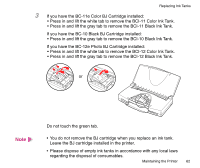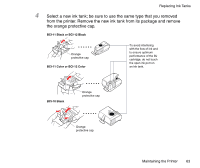Canon BJC-85 User manual for the BJC-85 - Page 59
Using the Low-Ink Alert - error light flashing
 |
View all Canon BJC-85 manuals
Add to My Manuals
Save this manual to your list of manuals |
Page 59 highlights
Using the Low-Ink Alert This printer employs a low-ink alert that warns you when ink in an ink tank runs low. Before the printer is shipped from the factory, the low-ink alert is turned off. To turn on the low-ink alert manually, follow these steps: 1 Press the POWER button to turn off the printer. 2 Press and hold down the POWER button until the printer beeps 8 times then release the POWER button. When the low-ink alert is turned on, and the ink supply in an ink tank runs low, the ERROR light starts flashing orange. To determine which ink tank is about to run out of ink, open the cartridge cover and press the CARTRIDGE button to move the cartridge holder to the center. The type and number of flashes tell you which ink tank is about to run out of ink. Flashing Steady flash 2 alternating flashes 3 alternating flashes Meaning Black ink tank requires replacement Color ink tank requires reqplacement Color and black ink tanks require replacement You can also turn on this feature with a simple procedure in the printer driver. Printing With Windows Printing With Macintosh Maintaining the Printer 59