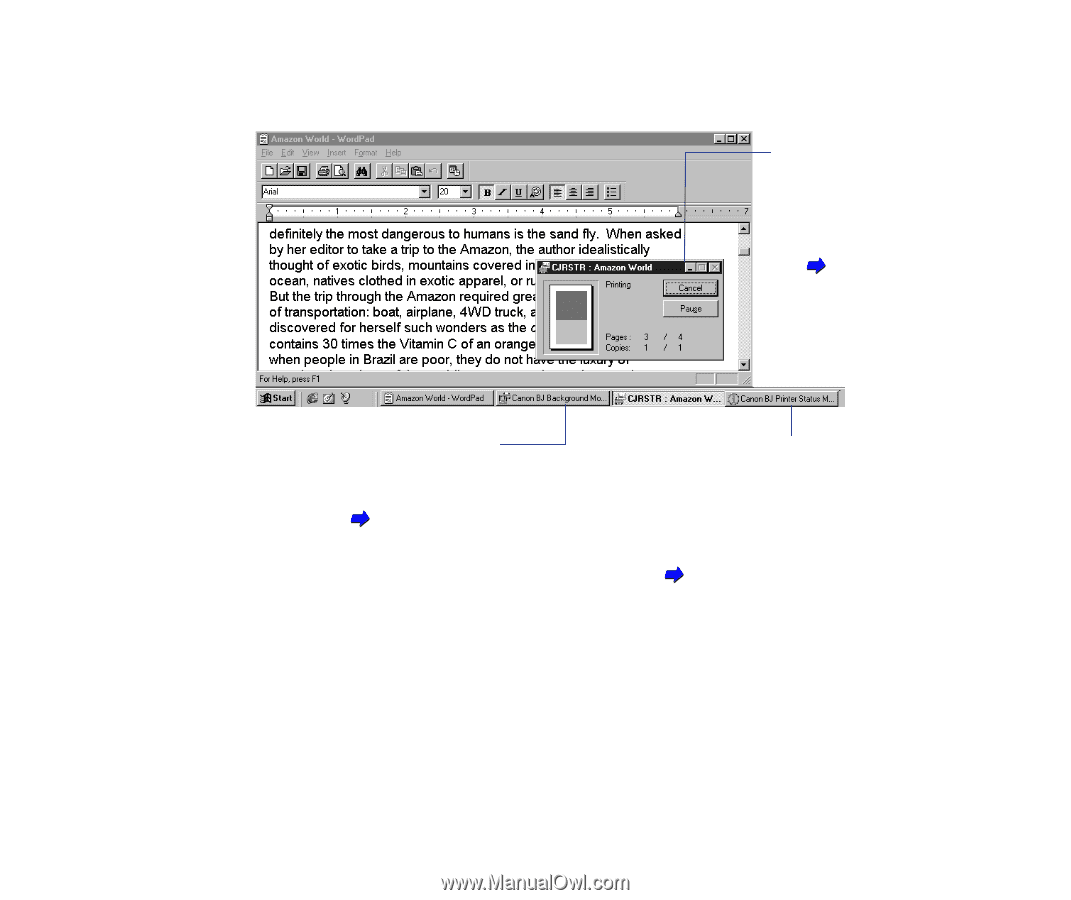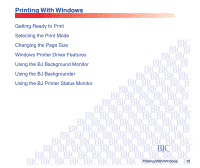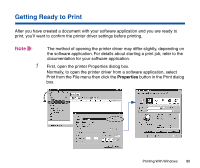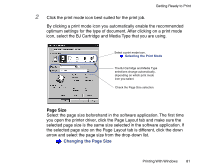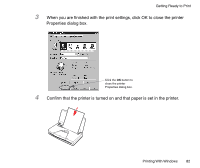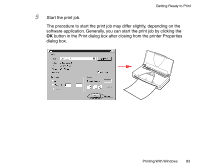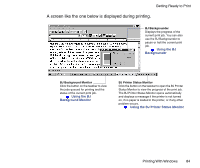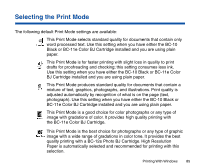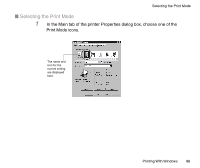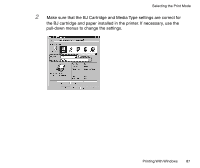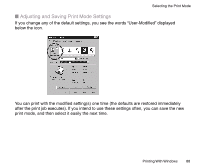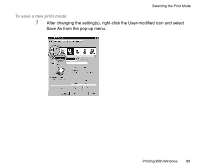Canon BJC-85 User manual for the BJC-85 - Page 84
A screen like the one below is displayed during printing., Printing With Windows
 |
View all Canon BJC-85 manuals
Add to My Manuals
Save this manual to your list of manuals |
Page 84 highlights
Getting Ready to Print A screen like the one below is displayed during printing. BJ Backgrounder Displays the progress of the current print job. You can also use the BJ Backgrounder to pause or halt the current print job. Using the BJ Backgrounder BJ Background Monitor Click the button on the taskbar to view the jobs queued for printing and the status of the current print job. Using the BJ Background Monitor BJ Printer Status Monitor Click the button on the taskbar to open the BJ Printer Status Monitor to view the progress of the print job. The BJ Printer Status Monitor opens automatically and displays a message if the printer is not turned on, if no paper is loaded in the printer, or if any other problem occurs. Using the BJ Printer Status Monitor Printing With Windows 84