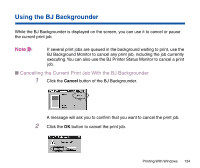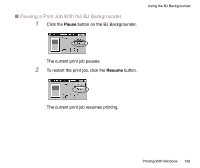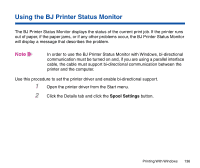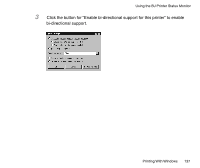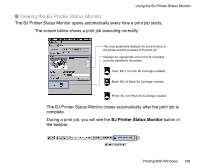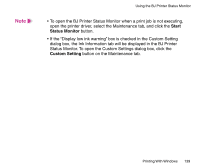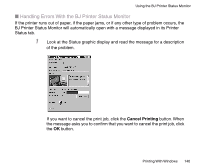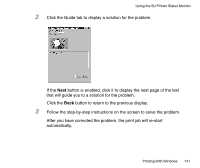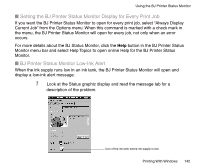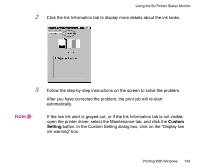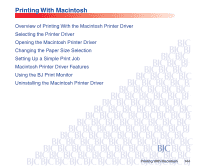Canon BJC-85 User manual for the BJC-85 - Page 139
Start, Status Monitor, Custom Setting, button on the Maintenance tab.
 |
View all Canon BJC-85 manuals
Add to My Manuals
Save this manual to your list of manuals |
Page 139 highlights
Note Using the BJ Printer Status Monitor • To open the BJ Printer Status Monitor when a print job is not executing, open the printer driver, select the Maintenance tab, and click the Start Status Monitor button. • If the "Display low ink warning" box is checked in the Custom Setting dialog box, the Ink Information tab will be displayed in the BJ Printer Status Monitor. To open the Custom Settings dialog box, click the Custom Setting button on the Maintenance tab. Printing With Windows 139
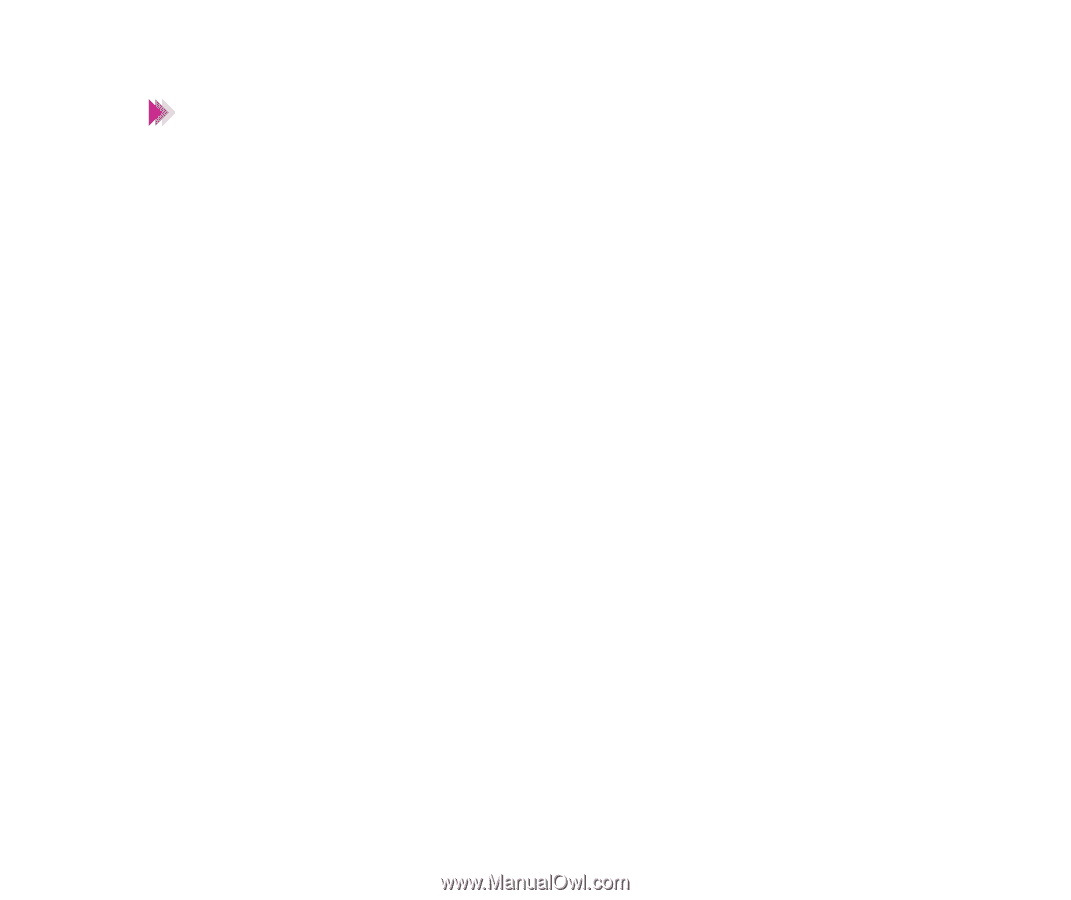
139
Printing With Windows
Using the BJ Printer Status Monitor
• To open the BJ Printer Status Monitor when a print job is not executing,
open the printer driver, select the Maintenance tab, and click the
Start
Status Monitor
button.
• If the “Display low ink warning” box is checked in the Custom Setting
dialog box, the Ink Information tab will be displayed in the BJ Printer
Status Monitor. To open the Custom Settings dialog box, click the
Custom Setting
button on the Maintenance tab.
Note