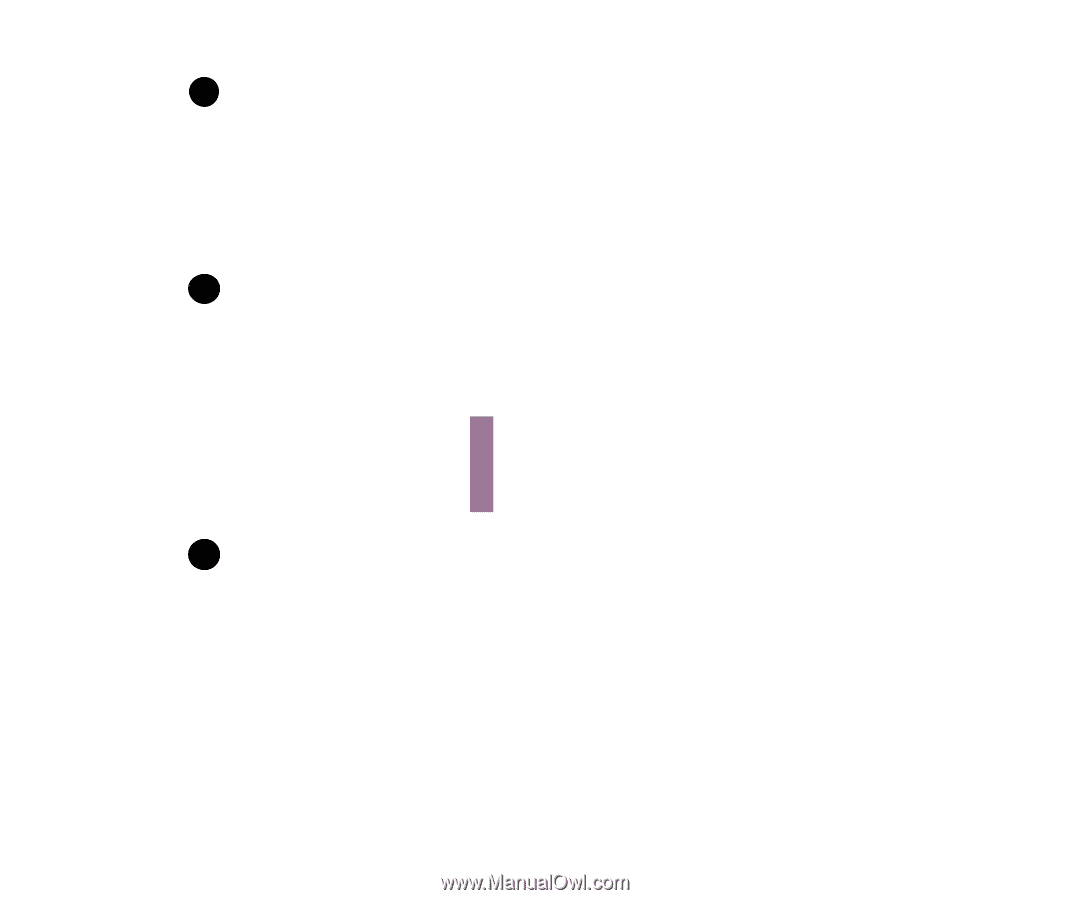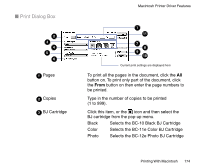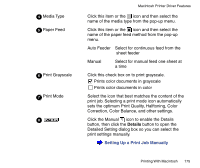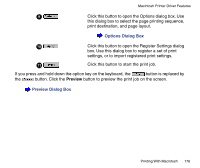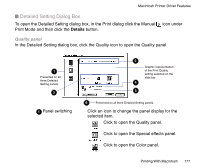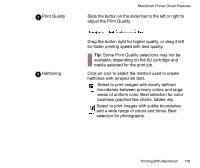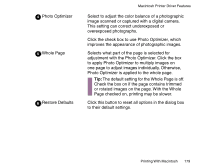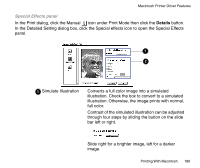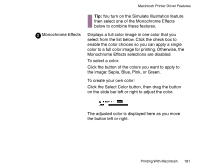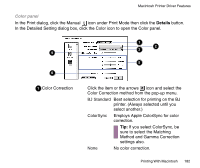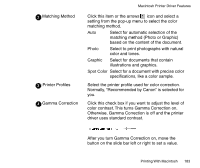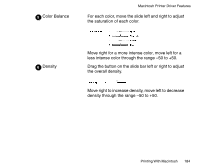Canon BJC-85 User manual for the BJC-85 - Page 179
Whole - reset
 |
View all Canon BJC-85 manuals
Add to My Manuals
Save this manual to your list of manuals |
Page 179 highlights
4 Photo Optimizer 5 Whole Page 6 Restore Defaults Macintosh Printer Driver Features Select to adjust the color balance of a photographic image scanned or captured with a digital camera. This setting can correct underexposed or overexposed photographs. Click the check box to use Photo Optimizer, which improves the appearance of photographic images. Selects what part of the page is selected for adjustment with the Photo Optimizer. Click the box to apply Photo Optimizer to multiply images on one page to adjust images individually. Otherwise, Photo Optimizer is applied to the whole page. Tip: The default setting for the Whole Page is off. Check the box on if the page contains trimmed or rotated images on the page. With the Whole Page checked on, printing may be slower. Click this button to reset all options in the dialog box to their default settings. Printing With Macintosh 179