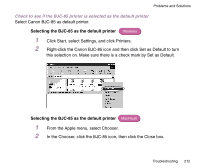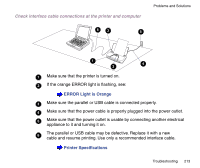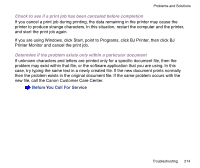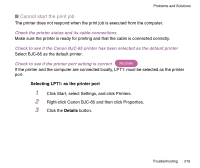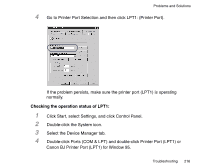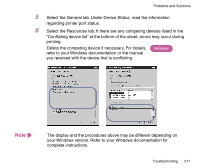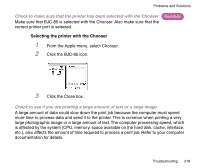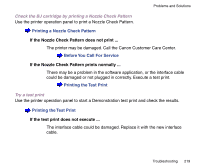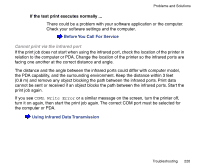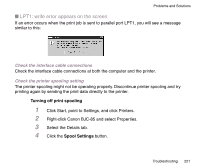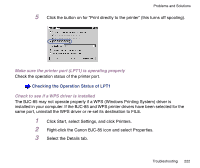Canon BJC-85 User manual for the BJC-85 - Page 217
you received with the device that is con, Delete the competing device if necessary. For details
 |
View all Canon BJC-85 manuals
Add to My Manuals
Save this manual to your list of manuals |
Page 217 highlights
Problems and Solutions 5 Select the General tab. Under Device Status, read the information regarding printer port status. 6 Select the Resources tab. If there are any competing devices listed in the "Conflicting device list" at the bottom of the sheet, errors may occur during printing. Delete the competing device if necessary. For details, refer to your Windows documentation or the manual you received with the device that is conflicting. Windows Note The display and the procedures above may be different depending on your Windows version. Refer to your Windows documentation for complete instructions. Troubleshooting 217
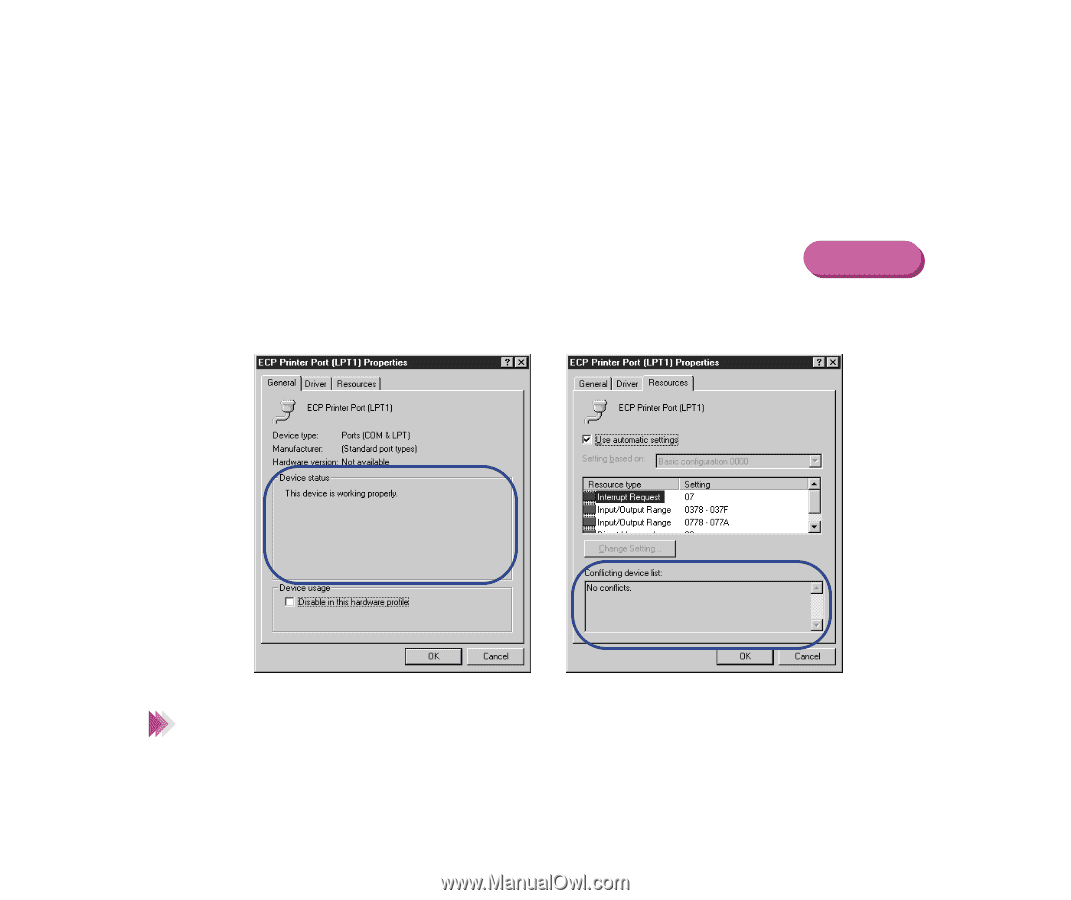
217
Troubleshooting
Problems and Solutions
5
Select the General tab. Under Device Status, read the information
regarding printer port status.
6
Select the Resources tab. If there are any competing devices listed in the
“
Con
fl
icting device list
”
at the bottom of the sheet, errors may occur during
printing.
Delete the competing device if necessary. For details,
refer to your Windows documentation or the manual
you received with the device that is con
fl
icting.
The display and the procedures above may be different depending on
your Windows version. Refer to your Windows documentation for
complete instructions.
Note
Windows