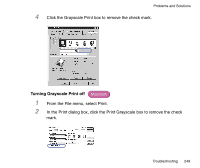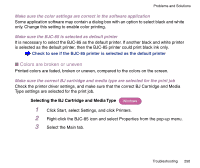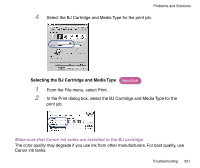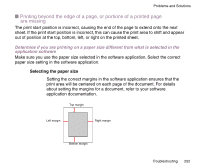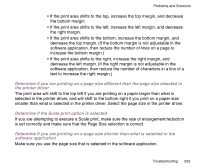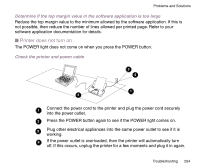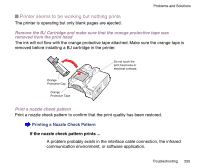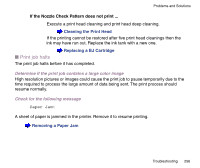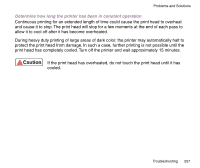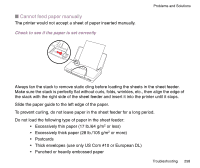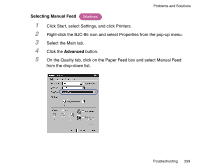Canon BJC-85 User manual for the BJC-85 - Page 254
Printer does not turn on, Determine if the top margin value in the software application is too large
 |
View all Canon BJC-85 manuals
Add to My Manuals
Save this manual to your list of manuals |
Page 254 highlights
Problems and Solutions Determine if the top margin value in the software application is too large Reduce the top margin value to the minimum allowed by the software application. If this is not possible, then reduce the number of lines allowed per printed page. Refer to your software application documentation for details. I Printer does not turn on The POWER light does not come on when you press the POWER button. Check the printer and power cable 3 4 1 2 1 Connect the power cord to the printer and plug the power cord securely into the power outlet. 2 Press the POWER button again to see if the POWER light comes on. 3 Plug other electrical appliances into the same power outlet to see if it is working. 4 If the power outlet is overloaded, then the printer will automatically turn off. If this occurs, unplug the printer for a few moments and plug it in again. Troubleshooting 254