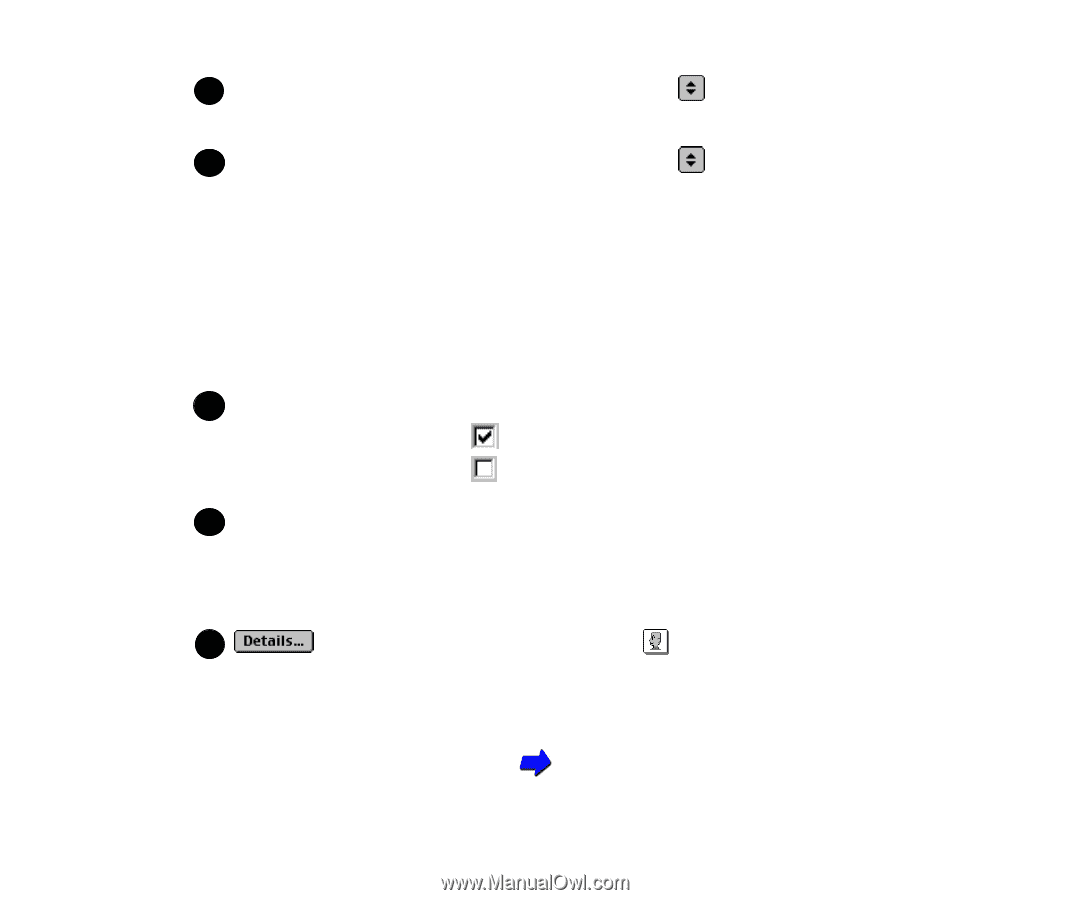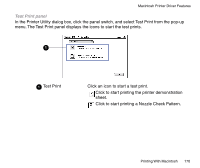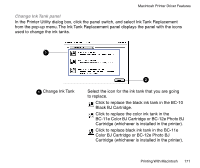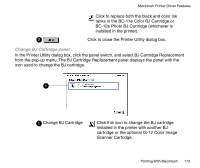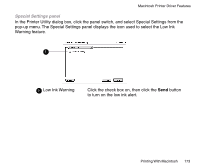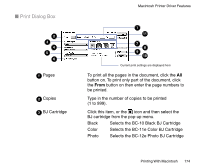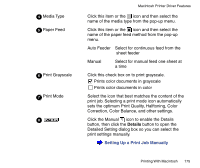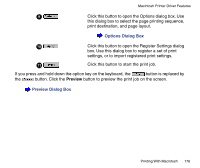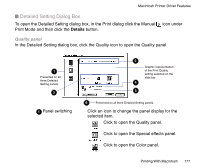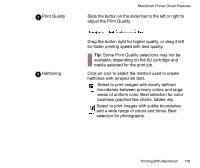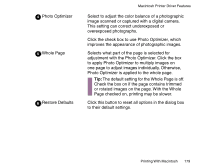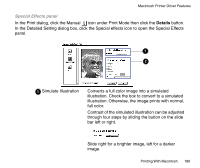Canon BJC-85 User manual for the BJC-85 - Page 175
sets the optimum Print Quality, Halftoning, Color, Click the Manual
 |
View all Canon BJC-85 manuals
Add to My Manuals
Save this manual to your list of manuals |
Page 175 highlights
4 Media Type 5 Paper Feed 6 Print Grayscale 7 Print Mode 8 Macintosh Printer Driver Features Click this item or the icon and then select the name of the media type from the pop-up menu. Click this item or the icon and then select the name of the paper feed method from the pop-up menu. Auto Feeder Select for continuous feed from the sheet feeder Manual Select for manual feed one sheet at a time Click this check box on to print grayscale. Prints color documents in grayscale Prints color documents in color Select the icon that best matches the content of the print job. Selecting a print mode icon automatically sets the optimum Print Quality, Halftoning, Color Correction, Color Balance, and other settings. Click the Manual icon to enable the Details button, then click the Details button to open the Detailed Setting dialog box so you can select the print settings manually. Setting Up a Print Job Manually Printing With Macintosh 175