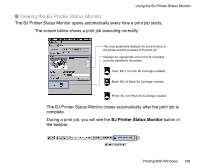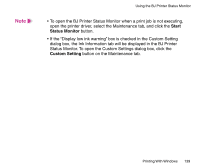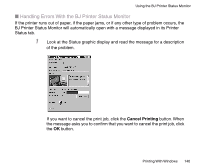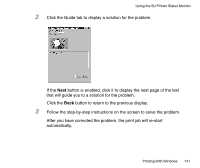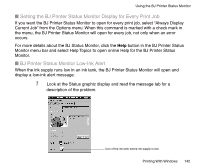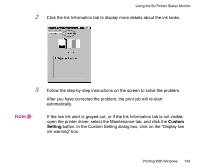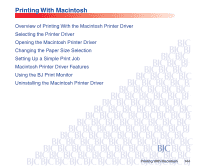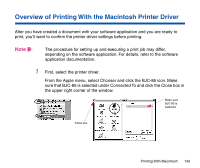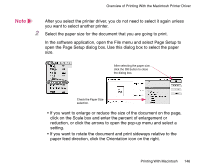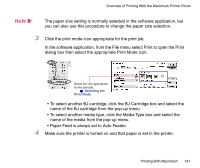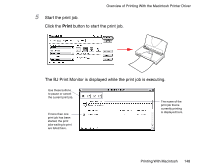Canon BJC-85 User manual for the BJC-85 - Page 143
Custom, Setting, button. In the Custom Setting dialog box, click on
 |
View all Canon BJC-85 manuals
Add to My Manuals
Save this manual to your list of manuals |
Page 143 highlights
Using the BJ Printer Status Monitor 2 Click the Ink Information tab to display more details about the ink tanks. 3 Follow the step-by-step instructions on the screen to solve the problem. After you have corrected the problem, the print job will re-start automatically. Note If the low ink alert is grayed out, or if the Ink Information tab is not visible, open the printer driver, select the Maintenance tab, and click the Custom Setting button. In the Custom Setting dialog box, click on the "Display low ink warning" box. Printing With Windows 143
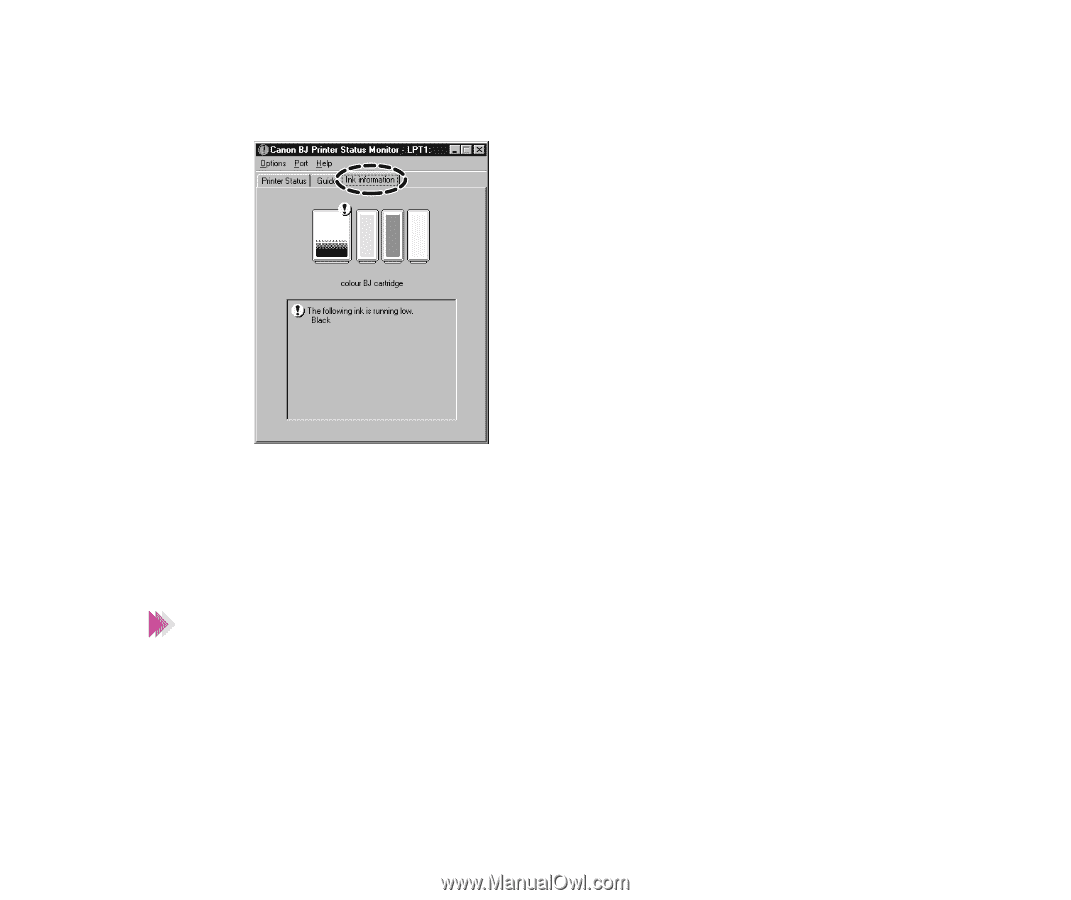
143
Printing With Windows
Using the BJ Printer Status Monitor
2
Click the Ink Information tab to display more details about the ink tanks.
3
Follow the step-by-step instructions on the screen to solve the problem.
After you have corrected the problem, the print job will re-start
automatically.
If the low ink alert is grayed out, or if the Ink Information tab is not visible,
open the printer driver, select the Maintenance tab, and click the
Custom
Setting
button. In the Custom Setting dialog box, click on the
“
Display low
ink warning
”
box.
Note