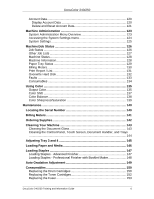Xerox DC240 DocuColor 240/250 Training and Information Guide in PDF format. - Page 11
Power On, Power Save Modes, Low Power Mode, Sleep Mode, Power Saver
 |
View all Xerox DC240 manuals
Add to My Manuals
Save this manual to your list of manuals |
Page 11 highlights
DocuColor 240/250 Power On Ensure that your machine is connected to a suitable power source and that the power cord is fully plugged in to the electrical outlet. Press the power switch to turn your machine on. The entire powering up process - to power on and complete a self test - takes less than 3 minutes. Certain functions of the machine, e.g. copying, will be available before other functions e.g. printing. Power Off Press the power switch to turn your machine off. The machine will begin a controlled power down sequence. The machine remains on for approximately 30 seconds before the power is terminated. If the Power Save option is selected, the machine will immediately enter low power mode. If there are any jobs in the queue, a second pop-up screen is displayed. NOTE: To re-activate the machine when in this mode, touch a button on the touch screen or the Power Save button. Power Save Modes Your machine has energy saver features which significantly reduce the power consumption during periods of inactivity. When your machine is in a power saver mode, the Power Saver indicator light is lit. The Power Saver feature operates in two modes: - Low Power Mode - Sleep Mode Low Power Mode In this mode, the power to the Control Panel and Fuser is lowered to save power. The touch screen goes out, and the Power Saver button on the control panel lights. To use the machine, press the Power Saver button. The Power Saver button goes out to indicate that the Power Saver feature is canceled. DocuColor 240/250 Training and Information Guide 11