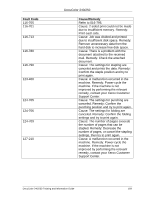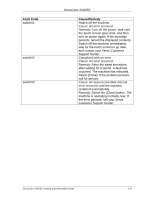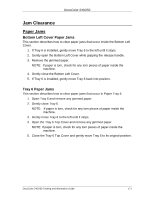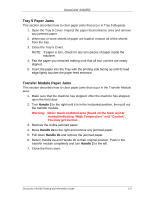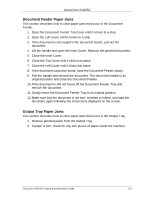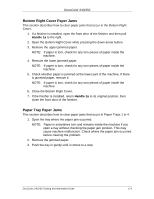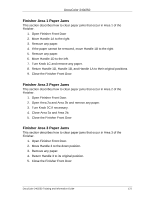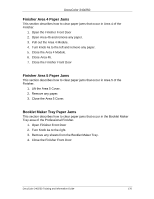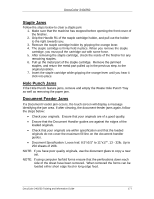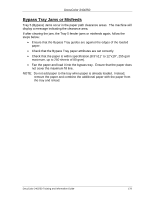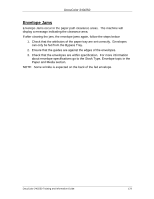Xerox DC240 DocuColor 240/250 Training and Information Guide in PDF format. - Page 174
Bottom Right Cover Paper Jams, Paper Tray Paper Jams, Close the Bottom Right Cover.
 |
View all Xerox DC240 manuals
Add to My Manuals
Save this manual to your list of manuals |
Page 174 highlights
DocuColor 240/250 Bottom Right Cover Paper Jams This section describes how to clear paper jams that occur in the Bottom Right Cover. 1. If a finisher is installed, open the front door of the finisher and then pull Handle 1a to the right. 2. Open the Bottom Right Cover while pressing the down arrow button. 3. Remove the upper jammed paper. NOTE: If paper is torn, check for any torn pieces of paper inside the machine. 4. Remove the lower jammed paper. NOTE: If paper is torn, check for any torn pieces of paper inside the machine. 5. Check whether paper is jammed at the lower part of the machine. If there is jammed paper, remove it. NOTE: If paper is torn, check for any torn pieces of paper inside the machine. 6. Close the Bottom Right Cover. 7. If the finisher is installed, return Handle 1a to its original position, then close the front door of the finisher. Paper Tray Paper Jams This section describes how to clear paper jams that occur in Paper Trays 1 to 4. 1. Open the tray where the paper jam occurred. NOTE: Paper is sometimes torn and remains inside the machine if you open a tray without checking the paper jam position. This may cause machine malfunction. Check where the paper jam occurred before clearing the problem. 2. Remove the jammed paper. 3. Push the tray in gently until it comes to a stop DocuColor 240/250 Training and Information Guide 174