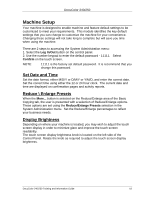Xerox DC240 DocuColor 240/250 Training and Information Guide in PDF format. - Page 13
Control Panel, Job Status, Machine Status, All Services, Review, Log In/Out, Clear All, Interrupt
 |
View all Xerox DC240 manuals
Add to My Manuals
Save this manual to your list of manuals |
Page 13 highlights
DocuColor 240/250 Control Panel The Control Panel is divided into four areas: Touch Screen, Pathway buttons, Keypad and Feature buttons. The touch screen allows you to select all the available programming features. It also displays fault clearance procedures and general machine information. Copy gives access to the copy screens. Job Status displays job progress information on the touch screen. Machine Status displays the current status of the machine on the touch screen. All Services allows access to the All Services screen, where different features (copy, scan, etc.) can be selected. Review provides access to the Review screen. In this screen, you can check a list of the status of copy and scan features whose settings have changed from the defaults. Log In/Out provides password protected access to the System Administration menu used to adjust the defaults of the machine. Clear All, if pressed once, resets the default settings and displays the first screen for the current pathway. If pressed twice, resets all the features to their machine default settings. Interrupt temporarily stops the current copy job to allow a priority job to be run. Stop temporarily stops the current job. Follow the message to cancel or resume your job. Start starts the job. # (Pound) indicates the dialing character or designates a group dial number. Clear deletes numeric values or the last digit entered. The actual touch screen will vary depending on the pathway buttons selected and the options available on your machine. The touch screen also displays important messages about the current condition of the machine, no matter what pathway has been selected. DocuColor 240/250 Training and Information Guide 13