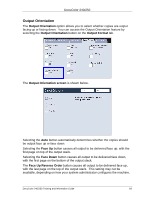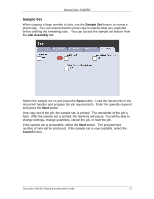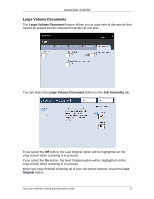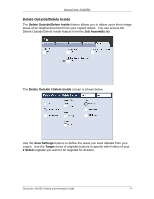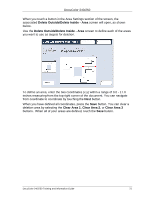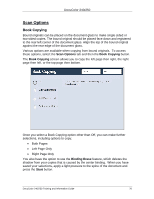Xerox DC240 DocuColor 240/250 Training and Information Guide in PDF format. - Page 71
Job Assembly, Build Job
 |
View all Xerox DC240 manuals
Add to My Manuals
Save this manual to your list of manuals |
Page 71 highlights
DocuColor 240/250 Job Assembly Build Job Use this feature to build a job that requires different settings for each page, or a segment of pages. For example, if a document set consists of... • some pages with text and some with photos • some pages double sided and some single sided • various sized originals • more than 250 pages You can select the appropriate settings to be applied to individual pages or segments of a completed job. First split the document into sections for individual programming. Switch on Build Job by selecting the Job Assembly tab, the Build Job button and the On button. To begin programming your job, select the Save button. Program the job requirements for the first segment of the job. Load only the first segment into the document handler or place the segment on the glass one page at a time. Press the Start button on the keypad. When the first segment has finished scanning, the Copy Status screen will appear. Remove the originals and press the Change Settings button. Program the job requirements for the second segment of the job. Load the second segment into the document handler or on the document glass and press the Start button on the control panel. Repeat these steps until all segments of your job have been programmed and scanned. After the last segment has been scanned, touch the Last Original button on the touch screen to end the build job. The machine will complete the quantity selected. DocuColor 240/250 Training and Information Guide 71