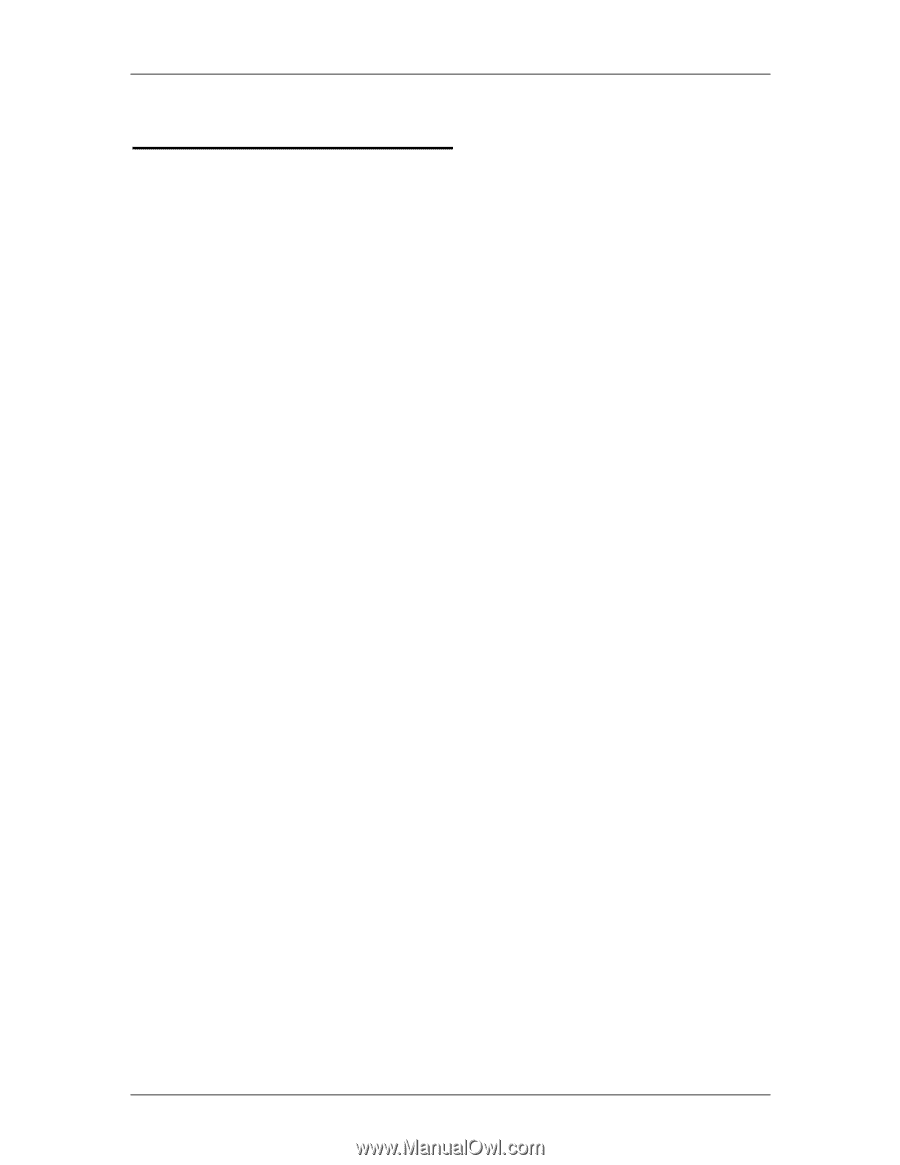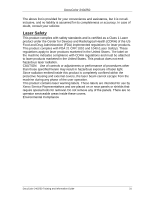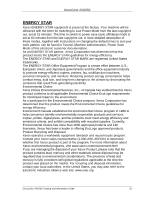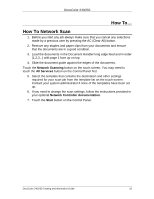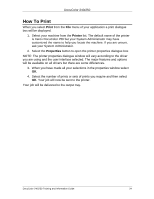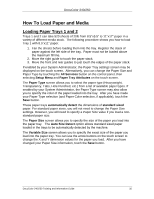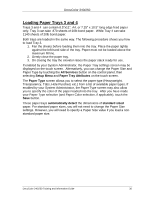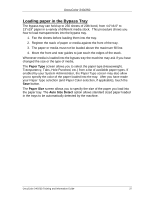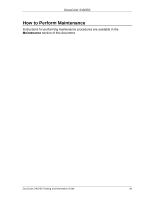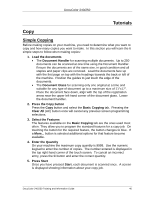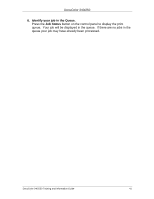Xerox DC240 DocuColor 240/250 Training and Information Guide in PDF format. - Page 36
Loading Paper Trays 3 and 4, All Services, Setup Menu, Paper Tray Attributes, Paper Type
 |
View all Xerox DC240 manuals
Add to My Manuals
Save this manual to your list of manuals |
Page 36 highlights
DocuColor 240/250 Loading Paper Trays 3 and 4 Trays 3 and 4 can contain 8.5"x11", A4, or 7.25" x 10.5" long edge feed paper only. Tray 3 can take 870 sheets of 20lb bond paper. While Tray 4 can take 1140 sheets of 20lb bond paper. Both trays are loaded in the same way. The following procedure shows you how to load Tray 3. 1. Fan the sheets before loading them into the tray. Place the paper tightly against the left-hand side of the tray. Paper must not be loaded above the maximum fill line. 2. Gently close the paper tray. 3. On closing the tray the elevator raises the paper stack ready for use. If enabled by your System Administrator, the Paper Tray settings screen may be displayed on the touch screen. Alternatively, you can change the Paper Size and Paper Type by touching the All Services button on the control panel, then selecting Setup Menu and Paper Tray Attributes on the touch screen. The Paper Type screen allows you to select the paper type (Heavyweight, Transparency, Tabs, Hole Punched, etc.) from a list of available paper types. If enabled by your System Administrator, the Paper Type screen may also allow you to specify the color of the paper loaded into the tray. After you have made your Paper Type selection (and Paper Color selection, if applicable), touch the Save button. These paper trays automatically detect the dimensions of standard sized paper. For standard paper sizes, you will not need to change the Paper Size settings. However, you will need to specify a Paper Size value if you load a nonstandard paper size. DocuColor 240/250 Training and Information Guide 36