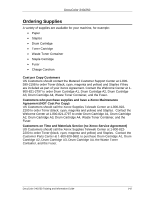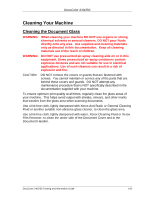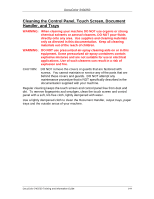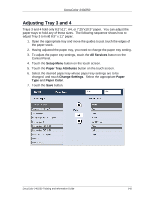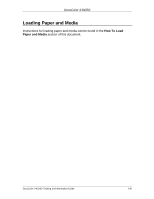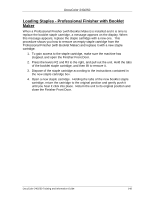Xerox DC240 DocuColor 240/250 Training and Information Guide in PDF format. - Page 147
Loading Staples, Loading Staples - Advanced Finisher
 |
View all Xerox DC240 manuals
Add to My Manuals
Save this manual to your list of manuals |
Page 147 highlights
DocuColor 240/250 Loading Staples Loading Staples - Advanced Finisher This procedure shows you how to remove an empty staple cartridge from the Advanced Finisher or Professional Finisher (with Booklet Maker) and replace it with a new staple cartridge. When the finisher is installed and it is time to replace the staple cartridge, a message appears on the touch screen. When this message appears, replace the staple cartridge with a new one. 1. To gain access to the staple cartridge, make sure the machine has stopped, and open the Finisher Front Door. 2. Hold the R1 lever of the staple cartridge. Hold the orange lever and pull the cartridge towards you to remove. Dispose of the staple cartridge according to the instructions contained in the new staple cartridge box. 3. Insert the staple cartridge while gripping the orange lever until you hear it click into place. 4. Close the Finisher Front Door. The use of staple cartridges not recommended by Xerox may impair quality and performance. Use only staple cartridges recommended for the machine. DocuColor 240/250 Training and Information Guide 147