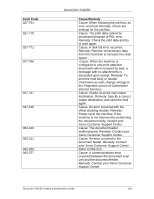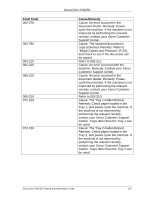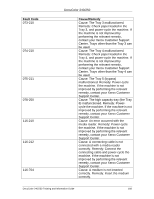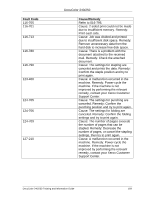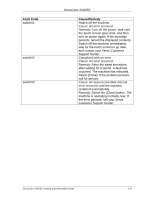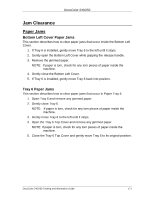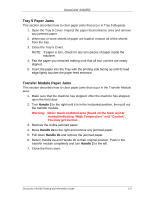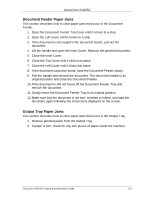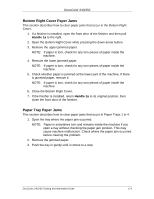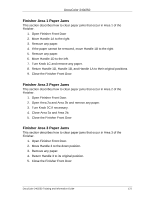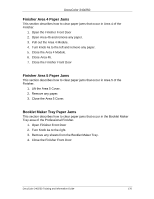Xerox DC240 DocuColor 240/250 Training and Information Guide in PDF format. - Page 171
Jam Clearance, Paper Jams
 |
View all Xerox DC240 manuals
Add to My Manuals
Save this manual to your list of manuals |
Page 171 highlights
DocuColor 240/250 Jam Clearance Paper Jams Bottom Left Cover Paper Jams This section describes how to clear paper jams that occur inside the Bottom Left Cover. 1. If Tray 6 is installed, gently move Tray 6 to the left until it stops. 2. Gently open the Bottom Left Cover while gripping the release handle. 3. Remove the jammed paper. NOTE: If paper is torn, check for any torn pieces of paper inside the machine. 4. Gently close the Bottom Left Cover. 5. If Tray 6 is installed, gently move Tray 6 back into position. Tray 6 Paper Jams This section describes how to clear paper jams that occur in Paper Tray 6. 1. Open Tray 6 and remove any jammed paper. 2. Gently close Tray 6. NOTE: If paper is torn, check for any torn pieces of paper inside the machine. 3. Gently move Tray 6 to the left until it stops. 4. Open the Tray 6 Top Cover and remove any jammed paper. NOTE: If paper is torn, check for any torn pieces of paper inside the machine. 5. Close the Tray 6 Top Cover and gently move Tray 6 to its original position. DocuColor 240/250 Training and Information Guide 171