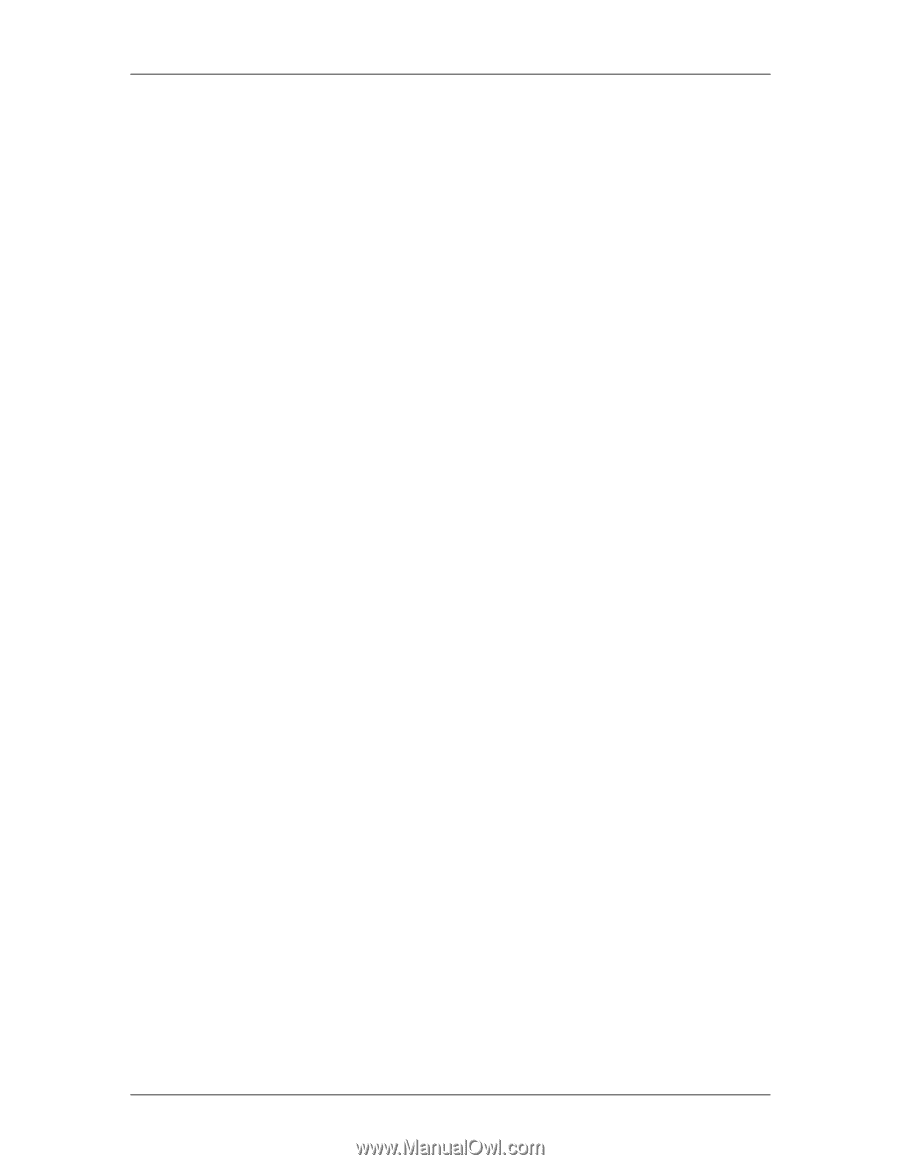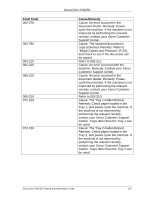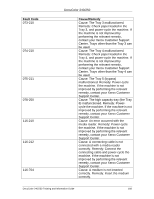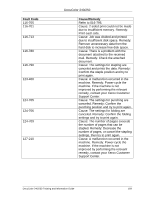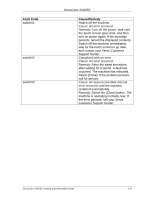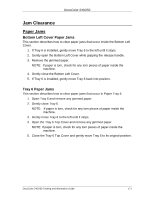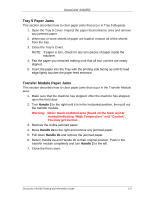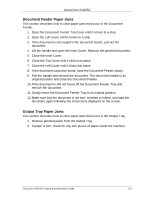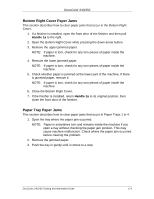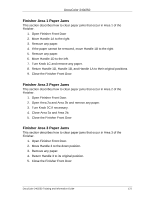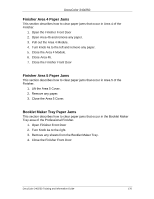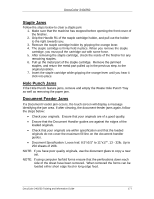Xerox DC240 DocuColor 240/250 Training and Information Guide in PDF format. - Page 172
Tray 5 Paper Jams, Transfer Module Paper Jams, Handle 2
 |
View all Xerox DC240 manuals
Add to My Manuals
Save this manual to your list of manuals |
Page 172 highlights
DocuColor 240/250 Tray 5 Paper Jams This section describes how to clear paper jams that occur in Tray 5 (Bypass). 1. Open the Tray 5 Cover. Inspect the paper feed entrance area and remove any jammed paper. 2. When two or more sheets of paper are loaded, remove all of the sheets from the tray. 3. Close the Tray 5 Cover. NOTE: If paper is torn, check for any torn pieces of paper inside the machine. 4. Fan the paper you removed making sure that all four corners are neatly aligned. 5. Insert the paper into the Tray with the printing side facing up until its lead edge lightly touches the paper feed entrance. Transfer Module Paper Jams This section describes how to clear paper jams that occur in the Transfer Module area. 1. Make sure that the machine has stopped. After the machine has stopped, open the front door. 2. Turn Handle 2 to the right until it is in the horizontal position, then pull out the transfer module. Warning: Never touch a labeled area (found on the fuser unit or nearby) indicating "High Temperature" and "Caution". You may get burned. 3. Remove the visible jammed paper. 4. Move Handle 2a to the right and remove any jammed paper. 5. Pull down Handle 2b and remove the jammed paper. 6. Return Handle 2a and Handle 2b to their original position. Push in the transfer module completely and turn Handle 2 to the left. 7. Close the front cover. DocuColor 240/250 Training and Information Guide 172