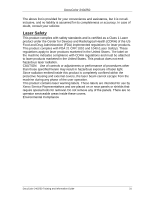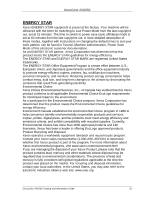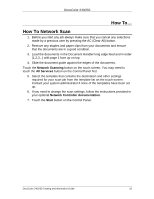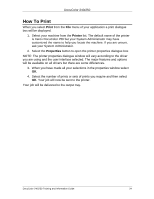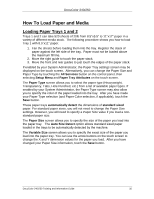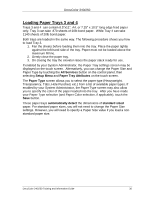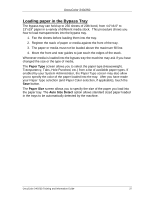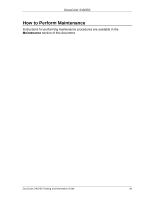Xerox DC240 DocuColor 240/250 Training and Information Guide in PDF format. - Page 34
How To Print, Print, Properties - driver windows 7
 |
View all Xerox DC240 manuals
Add to My Manuals
Save this manual to your list of manuals |
Page 34 highlights
DocuColor 240/250 How To Print When you select Print from the File menu of your application a print dialogue box will be displayed. 1. Select your machine from the Printer list. The default name of the printer is Xerox DocuColor 250 but your System Administrator may have customized the name to help you locate the machine. If you are unsure, ask your System Administrator. 2. Select the Properties button to open the printer properties dialogue box. NOTE: The printer properties dialogue window will vary according to the driver you are using and the user interface selected. The major features and options will be available on all drivers but there are some differences. 3. When you have made all your selections in the properties window select OK. 4. Select the number of prints or sets of prints you require and then select OK. Your job will now be sent to the printer. Your job will be delivered to the output tray. DocuColor 240/250 Training and Information Guide 34