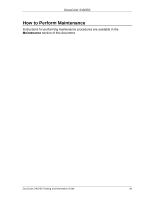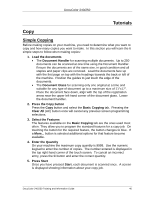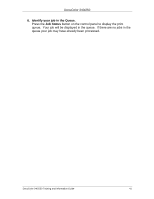Xerox DC240 DocuColor 240/250 Training and Information Guide in PDF format. - Page 43
Using the Document Glass, Document Glass, Scan Options, Original, Original Size, Auto Size Detect
 |
View all Xerox DC240 manuals
Add to My Manuals
Save this manual to your list of manuals |
Page 43 highlights
DocuColor 240/250 Using the Document Glass The Document Glass can be used to copy most documents but is most frequently used for the more unusual document. Some examples are: bound or stapled documents, any size up to 11" x 17", heavyweight or lightweight, very shiny, glossy, damaged, torn or crumpled documents. With the exception of bound originals, simply place the document face down on the document glass and register it to the left rear corner. Close the document handler. There are numerous options for copying bound originals that are described in the Bound Originals section later in this section. The machine can detect the size of the document if it is a standard size. If the document is not a standard size the machine will not know what size it is. This does not matter if you select a specific reduction/enlargement and also select a specific paper tray. However, you can tell the machine the size of the document if you want to use the Auto features. To input the size of the document select the Scan Options tab and the Original Size button. The Original Size screen allows you to select a standard paper size from the options shown. You can also select the Auto Size Detect option, which enables automatic detection of scanned paper sizes. When you have input the size of your document, you can use the auto reduce/enlarge or the auto paper supply features. So, for example, you can auto enlarge your document to fit a specific size of paper. DocuColor 240/250 Training and Information Guide 43