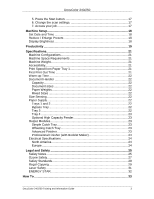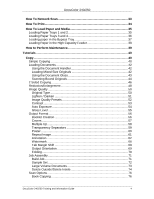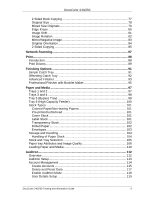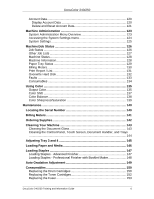DocuColor 240/250
DocuColor 240/250 Training and Information Guide
2
Table of Contents
Getting Started
....................................................................................................
8
Quick Tour
.......................................................................................................
8
Product Overview
..........................................................................................
8
Document Handler
.....................................................................................
8
Document Glass
........................................................................................
8
Paper Trays 1 and 2
..................................................................................
8
Paper Tray 3 and 4
....................................................................................
8
Bypass Tray
...............................................................................................
9
Catch Tray
.................................................................................................
9
Advanced Finisher
.....................................................................................
9
Professional Finisher (with Booklet Maker)
................................................
9
Networking Facilities
..................................................................................
9
Convenience Stapler Kit
............................................................................
9
Network Scanning
......................................................................................
9
Hole Punch Option Kit
.............................................................................
10
Auxiliary Interface Device
........................................................................
10
Consumables
...........................................................................................
10
Drum Cartridges
......................................................................................
10
Toner Cartridges
......................................................................................
10
Fuser
.......................................................................................................
10
Charge Corotron
......................................................................................
10
Control Panel
...........................................................................................
10
Power On
.................................................................................................
11
Power Off
.................................................................................................
11
Power Save Modes
..................................................................................
11
Low Power Mode
.....................................................................................
11
Sleep Mode
..............................................................................................
12
Control Panel
...............................................................................................
13
Power On and Off
........................................................................................
14
Loading Paper
.............................................................................................
15
Hints and Tips
..........................................................................................
15
Simple Copying
...........................................................................................
16
1. Load the documents
............................................................................
16
2. Press the Copy button
.........................................................................
16
3. Select the Features
..............................................................................
16
4. Enter the Quantity
................................................................................
16
5. Press Start
...........................................................................................
16
6. Identify your job in the Queue
. .............................................................
16
Simple Network Scanning
...........................................................................
17
1. Load your document
. ...........................................................................
17
2. Press the Network Scanning button.
..................................................
17
3. Select the template
. .............................................................................
17
4. Select the features
...............................................................................
17