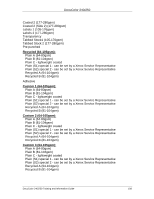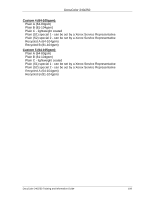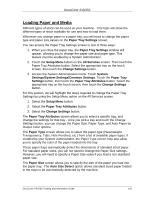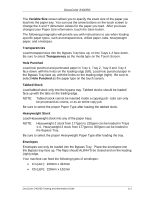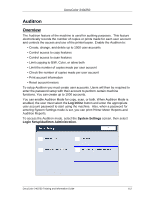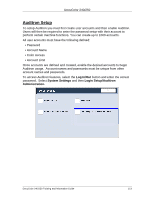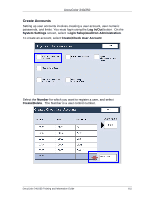Xerox DC240 DocuColor 240/250 Training and Information Guide in PDF format. - Page 110
Loading Paper and Media
 |
View all Xerox DC240 manuals
Add to My Manuals
Save this manual to your list of manuals |
Page 110 highlights
DocuColor 240/250 Loading Paper and Media Different types of stock can be used on your machine. This topic will show the different types of stock available for use and how to load them. Whenever you change paper in a paper tray, you will need to change the paper type and paper size values on the Paper Tray Settings screen. You can access the Paper Tray Settings screen in one of three ways: 1. When you close the paper tray, the Paper Tray Settings window will appear, allowing you to change the paper size and paper type. This feature must be enabled by a System Administrator. 2. Touch the Setup Menu button on the All Services screen. Then touch the Paper Tray Attributes button. Select the appropriate tray on the touch screen, then touch the Change Settings button. 3. Access the System Administration menu. Touch System Settings/System Settings/Common Settings. Touch the Paper Tray Settings button, then touch the Paper Tray Attributes button. Select the appropriate tray on the touch screen, then touch the Change Settings button. For this section, we will highlight the steps required to change the Paper Tray Settings by using the Setup Menu option on the All Services screen. 1. Select the Setup Menu button. 2. Select the Paper Tray Attributes button. 3. Select the Change Settings button. The Paper Tray Attributes screen allows you to select a specific tray, and change the settings for that tray - once you pick a tray and touch the Change Settings button, you can change the Paper Size, Paper Type, and Auto Paper by Output Color options. The Paper Type screen allows you to select the paper type (Heavyweight, Transparency, Tabs, Hole Punched, etc.) from a list of available paper types. If enabled by your System Administrator, the Paper Type screen may also allow you to specify the color of the paper loaded into the tray. These paper trays automatically detect the dimensions of standard sized paper. For standard paper sizes, you will not need to change the Paper Size settings. However, you will need to specify a Paper Size value if you load a non-standard paper size. The Paper Size screen allows you to specify the size of the paper you load into the paper tray. The Auto Size Detect option allows standard sized paper loaded in the trays to be automatically detected by the machine. DocuColor 240/250 Training and Information Guide 110