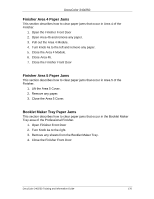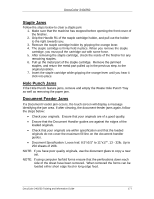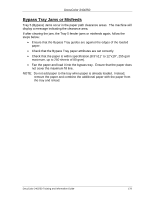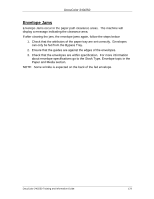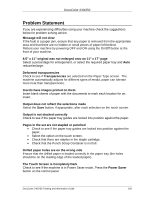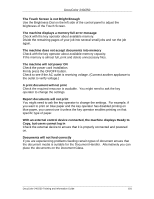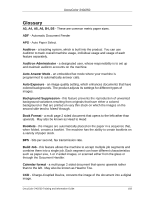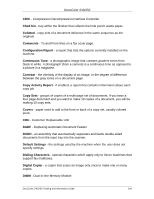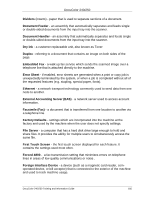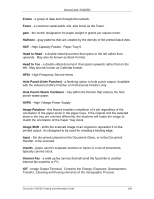Xerox DC240 DocuColor 240/250 Training and Information Guide in PDF format. - Page 181
The Touch Screen is not Bright Enough, A print document will not print
 |
View all Xerox DC240 manuals
Add to My Manuals
Save this manual to your list of manuals |
Page 181 highlights
DocuColor 240/250 The Touch Screen is not Bright Enough Use the Brightness Dial on the left side of the control panel to adjust the brightness of the Touch Screen. The machine displays a memory full error message Check with the key operator about available memory. Divide the remaining pages of your job into several small jobs and run the job again. The machine does not accept documents into memory Check with the key operator about available memory capacity. If the memory is almost full, print and delete unnecessary files. The machine will not power ON Check the power cord installation. Firmly press the ON/OFF button. Check to see if the AC outlet is receiving voltage. (Connect another appliance to the outlet to verify voltage.) A print document will not print Check the required resource is available. You might need to ask the key operator to change the settings. Report documents will not print You might need to ask the key operator to change the settings. For example, if you want to print on blue paper and the key operator has disabled printing on blue paper, you cannot use it unless the key operator enables printing on that specific type of paper. With an external control device connected, the machine displays Ready to Copy, but users cannot log in Check the external device to ensure that it is properly connected and powered on. Documents will not feed correctly If you are experiencing problems feeding certain types of document ensure that the document media is suitable for the Document Handler. Alternatively you can place the documents on the Document Glass. DocuColor 240/250 Training and Information Guide 181