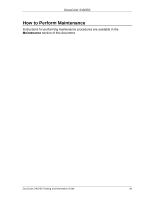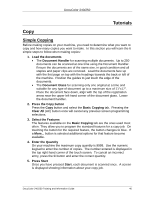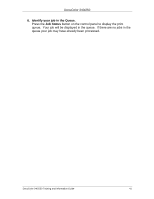Xerox DC240 DocuColor 240/250 Training and Information Guide in PDF format. - Page 44
Scanning Bound Originals, Scan Options, Book Copying, Binding Erase, Start
 |
View all Xerox DC240 manuals
Add to My Manuals
Save this manual to your list of manuals |
Page 44 highlights
DocuColor 240/250 Scanning Bound Originals Bound originals can be placed on the document glass to make single-sided or two-sided copies. The bound original should be placed face down and registered to the rear left corner of the document glass. Align the top of the bound original against the rear edge of the document glass. Various options are available when copying from bound originals. To access these options, select the Scan Options tab and then the Book Copying button. The Book Copying screen allows you to copy the left page then right, the right page then left, or the top page then bottom. Once you select a Book Copying option other than Off, you can make further selections, including options to copy: • Both Pages • Left Page Only • Right Page Only You also have the option to use the Binding Erase feature, which deletes the shadow from your copies that is caused by the center binding. When you have saved your selections, apply a light pressure to the spine of the document and press the Start button. DocuColor 240/250 Training and Information Guide 44