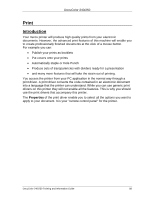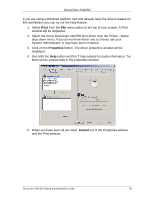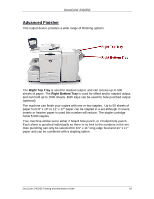Xerox DC240 DocuColor 240/250 Training and Information Guide in PDF format. - Page 90
Print, Properties, Cancel, help symbol to locate information. Try
 |
View all Xerox DC240 manuals
Add to My Manuals
Save this manual to your list of manuals |
Page 90 highlights
DocuColor 240/250 If you are using a Windows platform now and already have the drivers loaded on this workstation you can try out the Help feature. 1. Select Print from the File menu option at the top of your screen. A Print window will be displayed. 2. Select the Xerox DocuColor 240/250 print driver from the Printer - Name drop down menu. If you do not know which one to choose ask your System Administrator. It may have been renamed. 3. Click on the Properties button. The driver properties window will be displayed. 4. Use both the Help button and the ? help symbol to locate information. Try them out on various tabs in the properties window. 5. When you have seen all you want, Cancel out of the Properties window and the Print window. DocuColor 240/250 Training and Information Guide 90