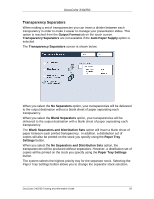Xerox DC240 DocuColor 240/250 Training and Information Guide in PDF format. - Page 59
Blank Separators and Distribution Sets
 |
View all Xerox DC240 manuals
Add to My Manuals
Save this manual to your list of manuals |
Page 59 highlights
DocuColor 240/250 Transparency Separators When making a set of transparencies you can insert a divider between each transparency in order to make it easier to manage your presentation slides. This option is reached from the Output Format tab on the touch screen. Transparency Separators are not available if the Auto Paper Supply option is selected. The Transparency Separators screen is shown below. When you select the No Separators option, your transparencies will be delivered to the output destination without a blank sheet of paper separating each transparency. When you select the Blank Separators option, your transparencies will be delivered to the output destination with a blank sheet of paper separating each transparency. The Blank Separators and Distribution Sets option will insert a blank sheet of paper between each printed transparency. In addition, a distribution set of copies will also be printed on the stock you specify using the Paper Tray Settings button. When you select the No Separators and Distribution Sets option, the transparencies will be produced without separators. However, a distribution set of copies will be printed on the stock you specify using the Paper Tray Settings button. The system selects the highest priority tray for the separator stock. Selecting the Paper Tray Settings button allows you to change the separator stock selection. DocuColor 240/250 Training and Information Guide 59