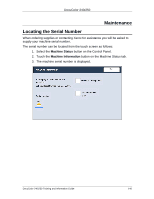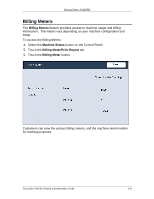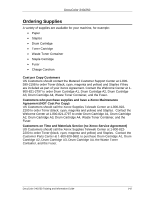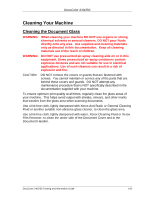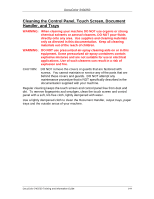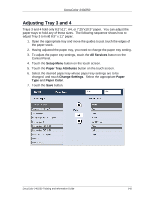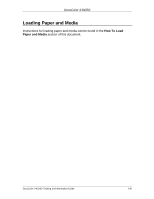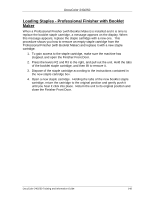Xerox DC240 DocuColor 240/250 Training and Information Guide in PDF format. - Page 145
Adjusting Tray 3 and 4, All Services, Setup Menu, Paper Tray Attributes, Change Settings, Paper
 |
View all Xerox DC240 manuals
Add to My Manuals
Save this manual to your list of manuals |
Page 145 highlights
DocuColor 240/250 Adjusting Tray 3 and 4 Trays 3 and 4 hold only 8.5"x11", A4, or 7.25"x10.5" paper. You can adjust the paper trays to hold any of these sizes. The following sequence shows how to adjust Tray 3 to hold 8.5" x 11" paper. 1. Open the appropriate tray and move the guides to just touch the edges of the paper stack. 2. Having adjusted the paper tray, you need to change the paper tray setting. 3. To adjust the paper tray settings, touch the All Services button on the Control Panel. 4. Touch the Setup Menu button on the touch screen. 5. Touch the Paper Tray Attributes button on the touch screen. 6. Select the desired paper tray whose paper tray settings are to be changed, and touch Change Settings. Select the appropriate Paper Type and Paper Color. 7. Touch the Save button. DocuColor 240/250 Training and Information Guide 145