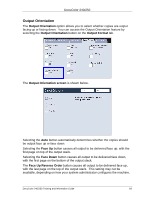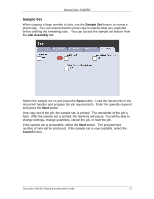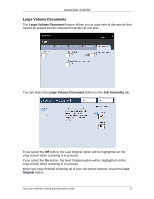Xerox DC240 DocuColor 240/250 Training and Information Guide in PDF format. - Page 68
Tab Margin Shift, Output Format, Shift to Tab, Shift Value, Tab Stock Size
 |
View all Xerox DC240 manuals
Add to My Manuals
Save this manual to your list of manuals |
Page 68 highlights
DocuColor 240/250 Tab Margin Shift The Tab Margin Shift option allows you to copy images from a document onto tabbed stock. NOTE: Only Tray 5 (Bypass) can be used with the Tab Margin Shift option. Load the paper into Tray 5 with the side to be copied facing up and with the tabbed edge trailing. You can access the Tab Margin Shift feature by selecting the Output Format tab and the Tab Margin Shift button. You have the option to copy the entire original document onto the tabbed stock, or you can choose to copy only the edge of the original document onto the tabbed stock. The Tab Margin Shift screen, shown above, allows you to access two image shifting options: • The Shift to Tab option will print the edge of the original document image onto the tab of the tabbed stock. You can change the amount of shift required by using the Shift Value arrow keys on the touch screen. • The Shift All option will print the entire original document image onto the tabbed stock. You can change the amount of shift required by using the Shift Value arrow keys on the touch screen. For both shift options, you can specify the Tab Stock Size and Tab Stock Type using the buttons on the touch screen. DocuColor 240/250 Training and Information Guide 68