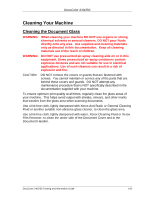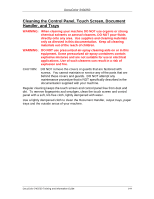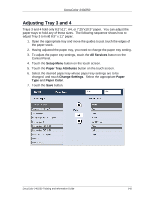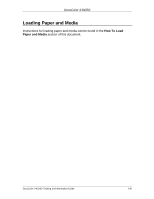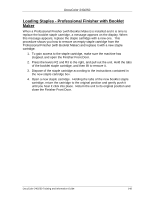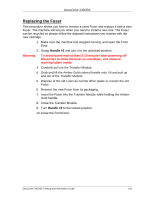Xerox DC240 DocuColor 240/250 Training and Information Guide in PDF format. - Page 148
Loading Staples - Professional Finisher with Booklet, Maker, close the Finisher Front Door.
 |
View all Xerox DC240 manuals
Add to My Manuals
Save this manual to your list of manuals |
Page 148 highlights
DocuColor 240/250 Loading Staples - Professional Finisher with Booklet Maker When a Professional Finisher (with Booklet Maker) is installed and it is time to replace the booklet staple cartridge, a message appears on the display. When this message appears, replace the staple cartridge with a new one. This procedure shows you how to remove an empty staple cartridge from the Professional Finisher (with Booklet Maker) and replace it with a new staple cartridge. 1. To gain access to the staple cartridge, make sure the machine has stopped, and open the Finisher Front Door. 2. Press the levers R2 and R3 to the right, and pull out the unit. Hold the tabs of the booklet staple cartridge, and then lift to remove it. 3. Dispose of the staple cartridge according to the instructions contained in the new staple cartridge box. 4. Open a new staple cartridge. Holding the tabs of the new booklet staple cartridge, return the cartridge to the original position and gently push it until you hear it click into place. Return the unit to its original position and close the Finisher Front Door. DocuColor 240/250 Training and Information Guide 148