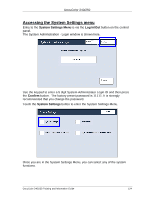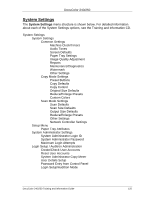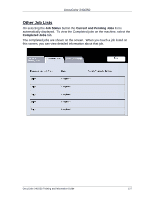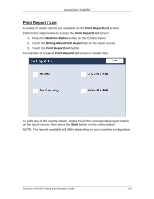Xerox DC240 DocuColor 240/250 Training and Information Guide in PDF format. - Page 129
Paper Tray Status, Machine Status, Paper Tray, Color, Status, In Use, Ready, Not Ready, Faulted, Empty
 |
View all Xerox DC240 manuals
Add to My Manuals
Save this manual to your list of manuals |
Page 129 highlights
DocuColor 240/250 Paper Tray Status Paper Tray status information is available on the Machine Status tab. Select the Paper Tray button on the Machine Status tab to view the paper loaded and the status of each of the paper trays. Information about each of the trays, including the Bypass Tray, is displayed. The paper Size, Type and Color are the attributes set when loading the trays. The Status column relates to the current status of the paper tray. The different paper tray status are: • In Use - Stock for the current job is being fed from the tray. • Ready - The tray is available for feeding, but is not being used for the current job. • Not Ready - The tray is not ready for feeding, for example the tray is open. • Faulted - The tray has an associated fault condition. • Empty - The tray is empty. The last size, type and color used in the tray are displayed as the attributes. The information displayed on the Tray Status screen is automatically updated if the status of any tray changes. DocuColor 240/250 Training and Information Guide 129