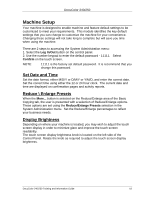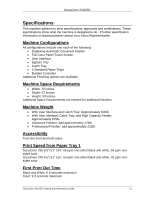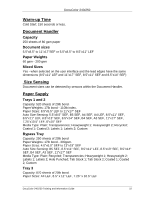Xerox DC240 DocuColor 240/250 Training and Information Guide in PDF format. - Page 17
Simple Network Scanning, Network Scanning, Services, template, features, Start - software
 |
View all Xerox DC240 manuals
Add to My Manuals
Save this manual to your list of manuals |
Page 17 highlights
DocuColor 240/250 Simple Network Scanning In this section, you will learn the 7 simple steps to follow when Network Scanning: 1. Load your document. 2. Press the Network Scanning button. You may have to select the All Services button first. 3. Select the template. 4. Select the features. 5. Press the Start button. 6. If you need to change the scan settings, follow the instructions provided in your optional Network Controller Documentation. 7. Access your job Access the electronic version of the document at your workstation. The electronic file is accessed from the file destination as specified in the template. Depending on the output format of the imaged file, use the appropriate software to open the file. Press the Job Status button on the control panel to display the print queue. Your job will be displayed in the queue. If there are no other jobs in the queue your job may have already been processed. NOTE: Network scanning is an optional feature and may not be available on your machine. DocuColor 240/250 Training and Information Guide 17