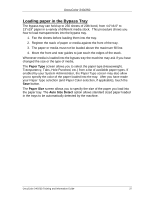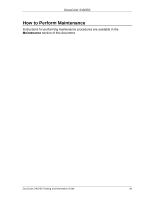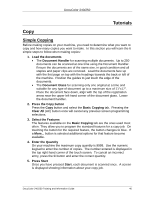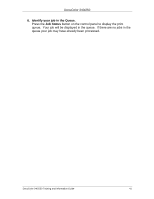Xerox DC240 DocuColor 240/250 Training and Information Guide in PDF format. - Page 42
Loading Documents, Using the Document Handler, Loading Mixed Size Originals
 |
View all Xerox DC240 manuals
Add to My Manuals
Save this manual to your list of manuals |
Page 42 highlights
DocuColor 240/250 Loading Documents Using the Document Handler The Document Handler will accept most types of documents. They must be loose leaf, of normal thickness, between 8.5" x 5.5" and 11" x 17" in size and in good condition. The document input tray can take up to 250 documents at a time. If your document has more than 250 pages then use the Large Volume Document feature on the Job Assembly tab. As a general rule, load your documents face up in the same orientation as the copy paper. However, if this is not possible the machine will automatically rotate the image for you. The machine will detect the size of the documents, this means that you can either: 1. Select Auto% Reduce/Enlarge and a specific copy paper size. The image will be modified to fit the selected paper or 2. Select a specific Reduce/Enlarge ratio and Auto Paper Supply. The machine will select the same size of paper. When you press the START button the document will be scanned once only and stored in memory. If the document is 2-sided, the Document Handler will automatically turn it over so that both sides are scanned. Loading Mixed Size Originals The Document Handler can even feed documents containing different size pages. However, the top left corners of the original documents must be aligned in the document handler. The mixed size originals feature is switched on by selecting the Scan Options tab, then touching the Mixed Size Originals button. The machine will detect the size of the documents. This means that you can either: 1. Select Auto% Reduce/Enlarge and a specific copy paper size and the image will be modified to fit the selected paper or 2. Select the 100% Reduce/Enlarge ratio and Auto Paper Supply and the machine will automatically make copies that are the same size as the originals. DocuColor 240/250 Training and Information Guide 42