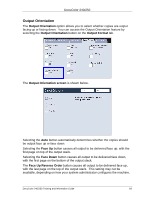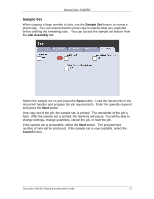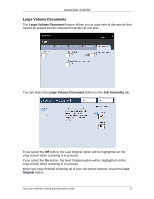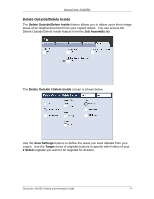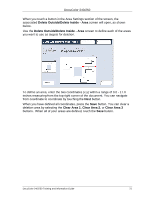Xerox DC240 DocuColor 240/250 Training and Information Guide in PDF format. - Page 70
Folding, Output Format, Bi-fold, Print Inside
 |
View all Xerox DC240 manuals
Add to My Manuals
Save this manual to your list of manuals |
Page 70 highlights
DocuColor 240/250 Folding Depending on your finisher configuration, you can access the Folding button on the Output Format tab. The Folding screen allows you to select folding options for your copied output. The None button disables all folding options. The Bi-fold button allows you to fold your copies in half. The Print Inside button folds the output so the image is printed on the inside of the folded copies. The Print Outside button folds the output so the image is printed on the outside of the folded copies. NOTE: Be sure to touch the Save button after you have made your folding selection. DocuColor 240/250 Training and Information Guide 70

DocuColor 240/250
DocuColor 240/250 Training and Information Guide
70
Folding
Depending on your finisher configuration, you can access the
Folding
button on
the
Output Format
tab.
The
Folding
screen allows you to select folding options for your copied output.
The
None
button disables all folding options.
The
Bi-fold
button allows you to
fold your copies in half.
The
Print Inside
button folds the output so the image is printed on the inside of
the folded copies.
The
Print Outside
button folds the output so the image is
printed on the outside of the folded copies.
NOTE:
Be sure to touch the
Save
button after you have made your
folding selection.