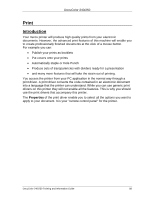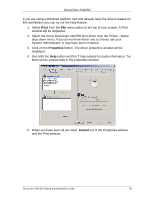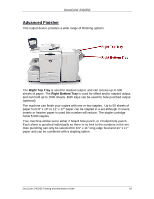Xerox DC240 DocuColor 240/250 Training and Information Guide in PDF format. - Page 89
Print Drivers, your System Administrator.
 |
View all Xerox DC240 manuals
Add to My Manuals
Save this manual to your list of manuals |
Page 89 highlights
DocuColor 240/250 Print Drivers There are numerous print drivers for this printer to enable it to be used on all the popular computer operating systems. You can download the latest print drivers from the Xerox website at www.xerox.com. For Windows users there are around 20 different drivers. Your System Administrator may have loaded specific drivers on your PC. However, if the choice of driver is yours, the following information will help you decide which driver is most suited to your workstation. PCL PCL drivers make smaller print files than postscript drivers because they use fonts that are embedded in the machine. Therefore printing is faster. On occasion, this may cause problems with fonts. PostScript PostScript drivers enable image scaling and other types of image manipulation, options for printing graphics and font substitution. However, the print files are large and take longer to process. PostScript drivers also provide font substitution options. Once you have decided upon the most appropriate print driver, install it on your workstation in the usual way. If you do not know how to install drivers, consult your System Administrator. NOTE: You can load more than one print driver for the printer on your workstation. Then, when you send a job to print, you can choose the most appropriate print driver for the job. Help is available on the print drivers through a Help button and the context sensitive "What's This" indicated by the question mark (?) symbol. When you press the Help button a menu is displayed containing the titles of the options available on that tab. Select the option that you want to learn about and a pop-up window will appear explaining the feature in detail. To display context sensitive help click on the ? symbol. The ? symbol will attach itself to your cursor. When you then click on the area of the screen you want to learn about a pop-up window will appear containing information about that feature. DocuColor 240/250 Training and Information Guide 89