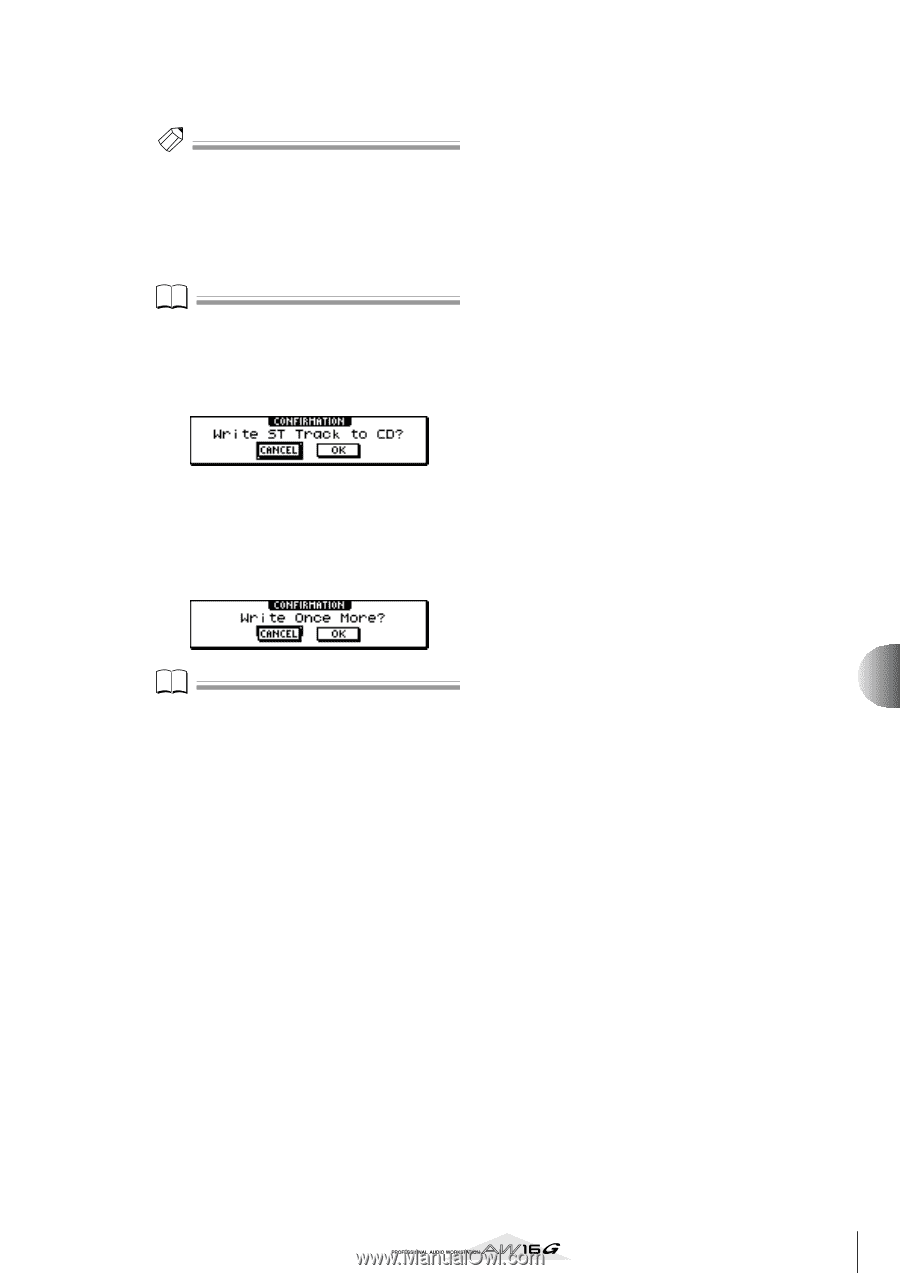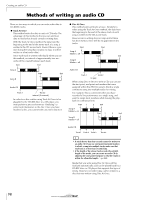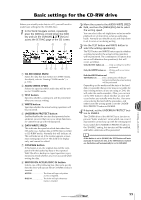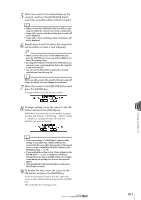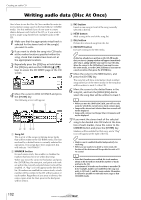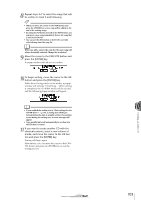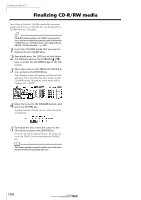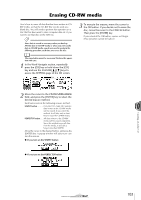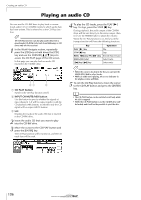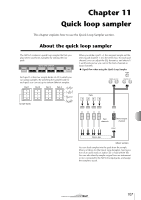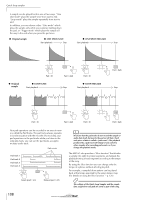Yamaha AW16G Owner's Manual - Page 103
press the [ENTER] key., Move the cursor to the EXECUTE button
 |
View all Yamaha AW16G manuals
Add to My Manuals
Save this manual to your list of manuals |
Page 103 highlights
8 Repeat steps 5-7 to select the songs that will be written to track 2 and following. Tip! • When you move the cursor to the NEW button and press the [ENTER] key, a new song will be added at the end of the existing songs. • By using the INS button instead of the NEW button, you can insert a new song immediately before the song that is selected in the list. • You can use the DEL button to delete the currently selected song from the song list. Note When you add a song to the song list, the same song will always be initially selected. Change this as desired. 9 Move the cursor to the EXECUTE button and press the [ENTER] key. A popup window will ask you to confirm. 10 To begin writing, move the cursor to the OK button and press the [ENTER] key. While data is being written to the media, a popup window will indicate "CD Writing..." When writing is completed, the CD-R/RW media will be ejected, and the following popup window will appear. Note • If you enabled the writing test in "Basic settings for the CD-RW drive" (→ p. 99), a writing test will be performed before the data is actually written. If a problem occurs during the writing test, an error message will appear. • Copy-prohibit data will automatically be written into the CD that is created. 11 If you want to create another CD with the identical contents, insert a new volume of media, and move the cursor to the OK button and press the [ENTER] key. Writing will begin again. Alternatively, you can move the cursor to the CANCEL button and press the [ENTER] key to exit the writing process. 10 103 Creating an audio CD