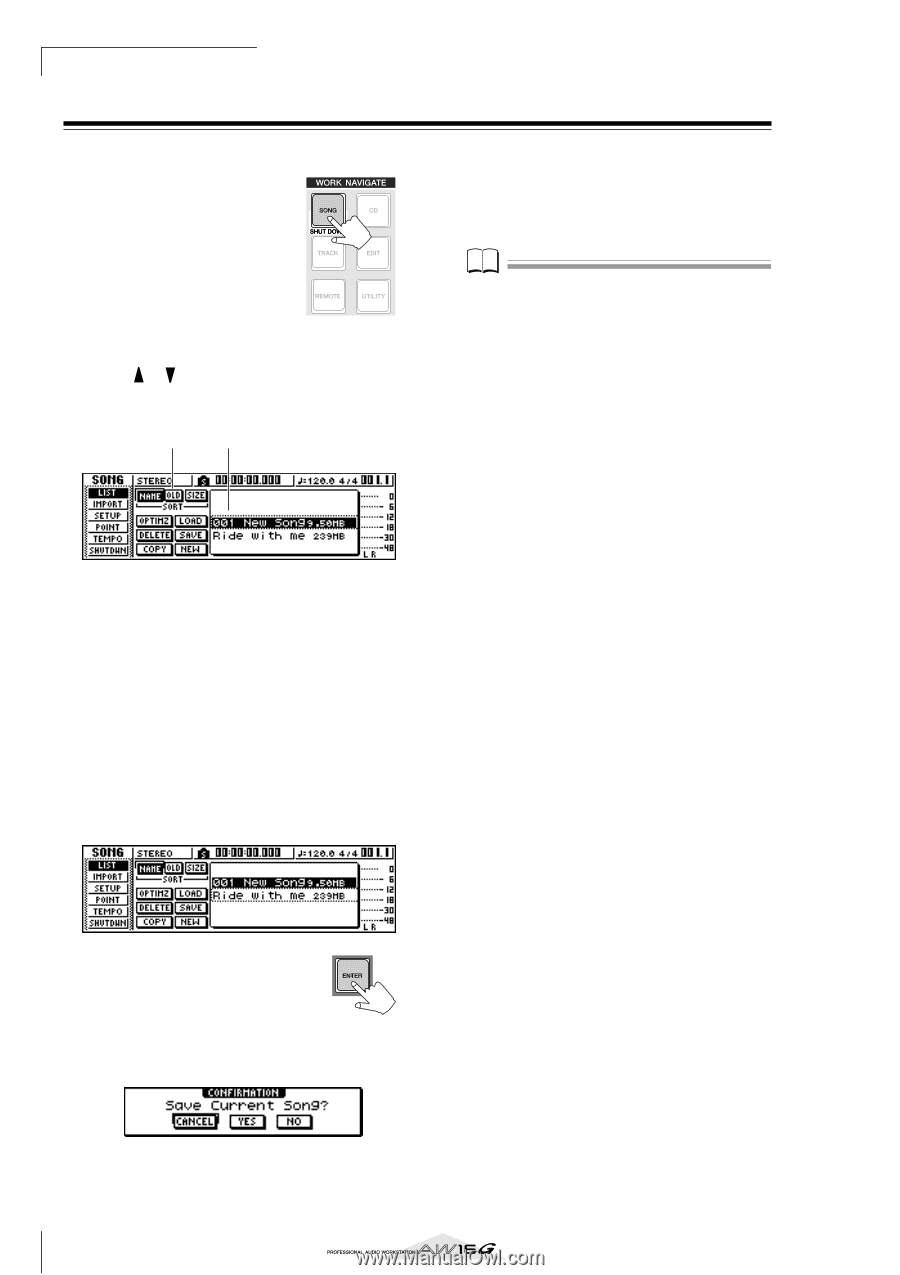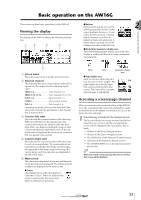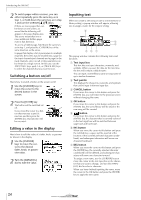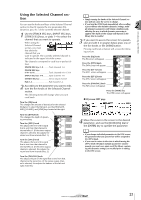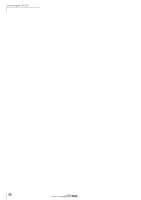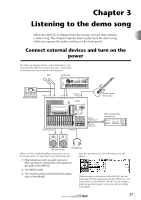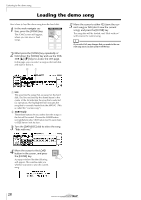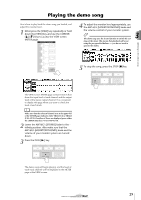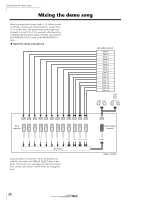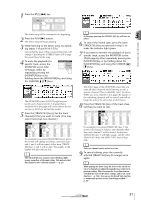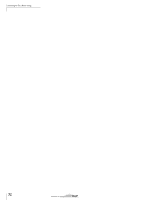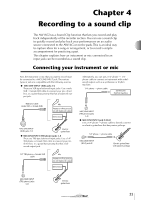Yamaha AW16G Owner's Manual - Page 28
Loading the demo song
 |
View all Yamaha AW16G manuals
Add to My Manuals
Save this manual to your list of manuals |
Page 28 highlights
Listening to the demo song Loading the demo song Here's how to load the demo song from the hard disk. 1 In the work navigate section, press the [SONG] key. The SONG screen will appear, where you can save or load songs. 2 Either press the [SONG] key repeatedly or hold down the [SONG] key and use the CURSOR [ ]/[ ] keys to access the LIST page. In this page, you can select a song on the hard disk, and load or delete it. 2 1 5 Move the cursor to either YES (save the current song) or NO (don't save the current song), and press the [ENTER] key. The song data will be loaded, and "Ride with me" will become the current song. Note If you select NO, any changes that you made to the current song since you last saved it will be lost. 1 List This area lists the songs that are saved on the hard disk. The line enclosed by the dotted frame in the center of the list indicates the song that is selected for operations. The highlighted line indicates the song that is currently loaded into the AW16G. (This is called the "current song.") B SORT field These three buttons let you select how the songs in the list will be sorted. Choose the NAME button (sort alphabetically), OLD button (sort by save date), or SIZE button (sort by size). 3 Turn the [DATA/JOG] dial to select the song "Ride with me." 4 Move the cursor to the LOAD button in the screen, and press the [ENTER] key. A popup window like the following will appear. This window asks you whether you want to save the current song. 28