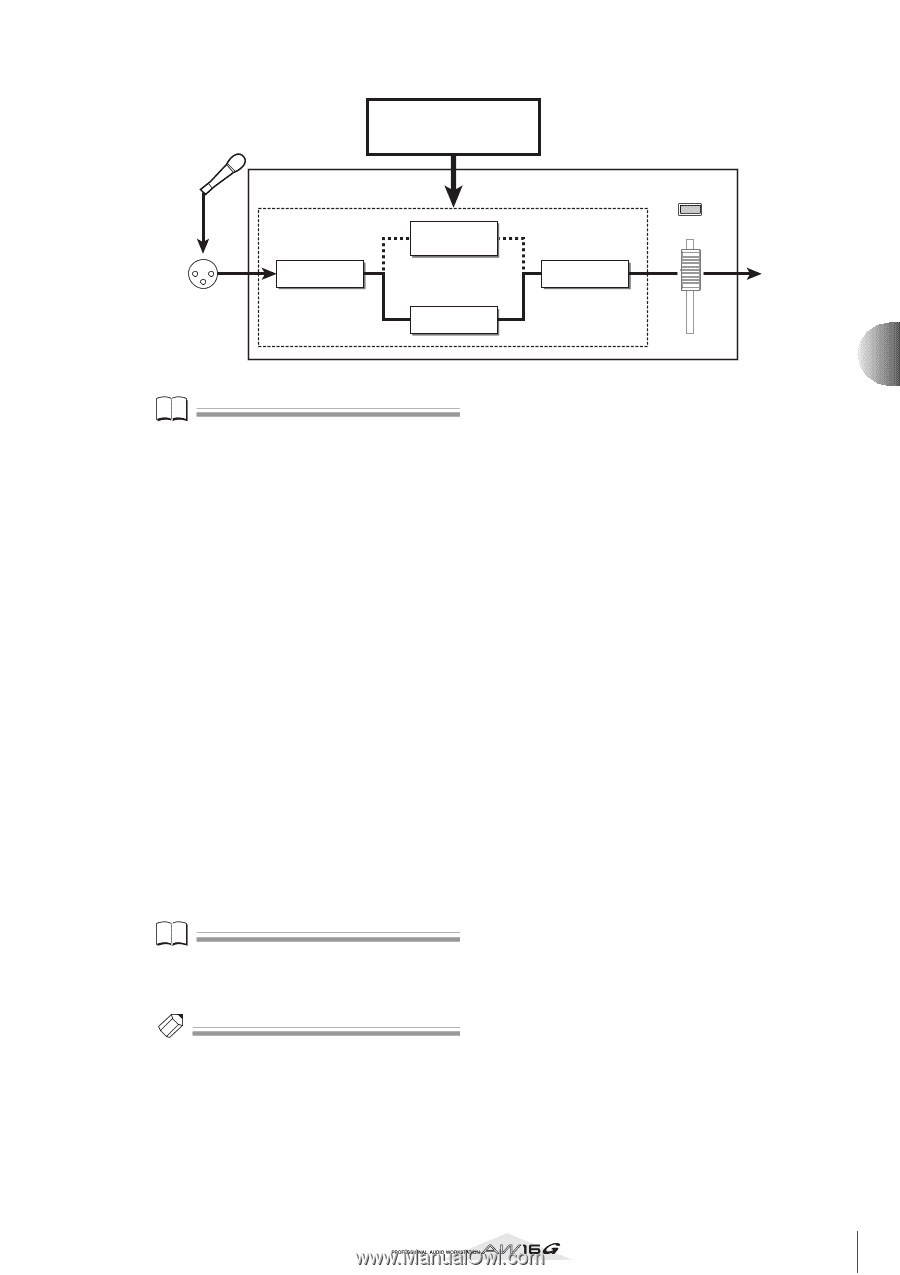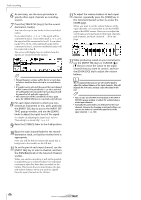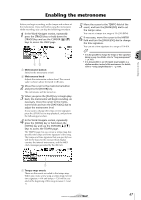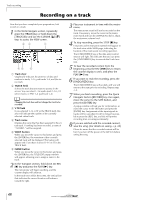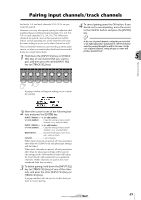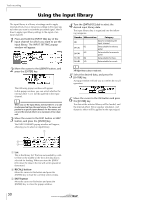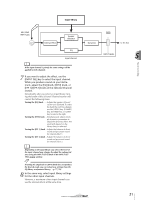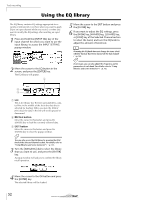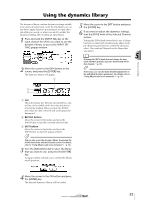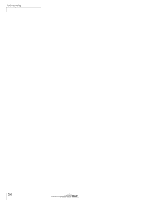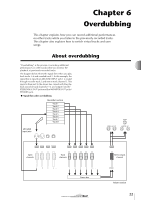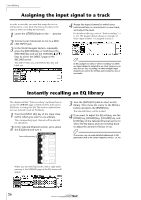Yamaha AW16G Owner's Manual - Page 51
INPUT SEL] key to select the input channel., While you produce sound on your instru
 |
View all Yamaha AW16G manuals
Add to My Manuals
Save this manual to your list of manuals |
Page 51 highlights
Input library Track recording MIC/LINE INPUT jack Internal effect Speaker simulator EQ Input channel Note If the input channel is paired, the same settings will be applied to both channels. 7 If you want to adjust the effect, use the [INPUT SEL] key to select the input channel. While you produce sound on your instrument, adjust the [EQ] knob, [DYN] knob, or [EFF 1]/[EFF 2] knobs of the Selected Channel section. Immediately after you select an input library, turning the knobs of the Selected Channel section will control the following items. Turning the [EQ] knob ......Adjusts the amount of boost/ cut for each EQ band. To select the band that will be adjusted, use the [HIGH] key, [HI-MID] key, [LO-MID] key, or [LOW] key located at the right. Turning the [DYN] knob....Simultaneously adjusts multiple dynamics parameters to adjust the dynamics effect. The result will depend on the library that you selected. Turning the [EFF 1] knob...Adjusts the balance of direct sound and processed sound for internal effect 1. Turning the [EFF 2] knob...Adjusts the balance of direct sound and processed sound for internal effect 2. Note Depending on the input library you select, the level of the input channel may change. Re-adjust the volume balance using the INPUT LEVEL knob in the INPUT SETTING popup window. Tip! If turning the [EQ] knob or [DYN] knob does not produce the desired result, you can reload new settings from the EQ library or dynamics library (→ p. 77, 78). 8 In the same way, select input library settings for the other input channels. However, a maximum of two input channels can use the internal effects at the same time. Dynamics to the bus INPUT LEVEL 5 51