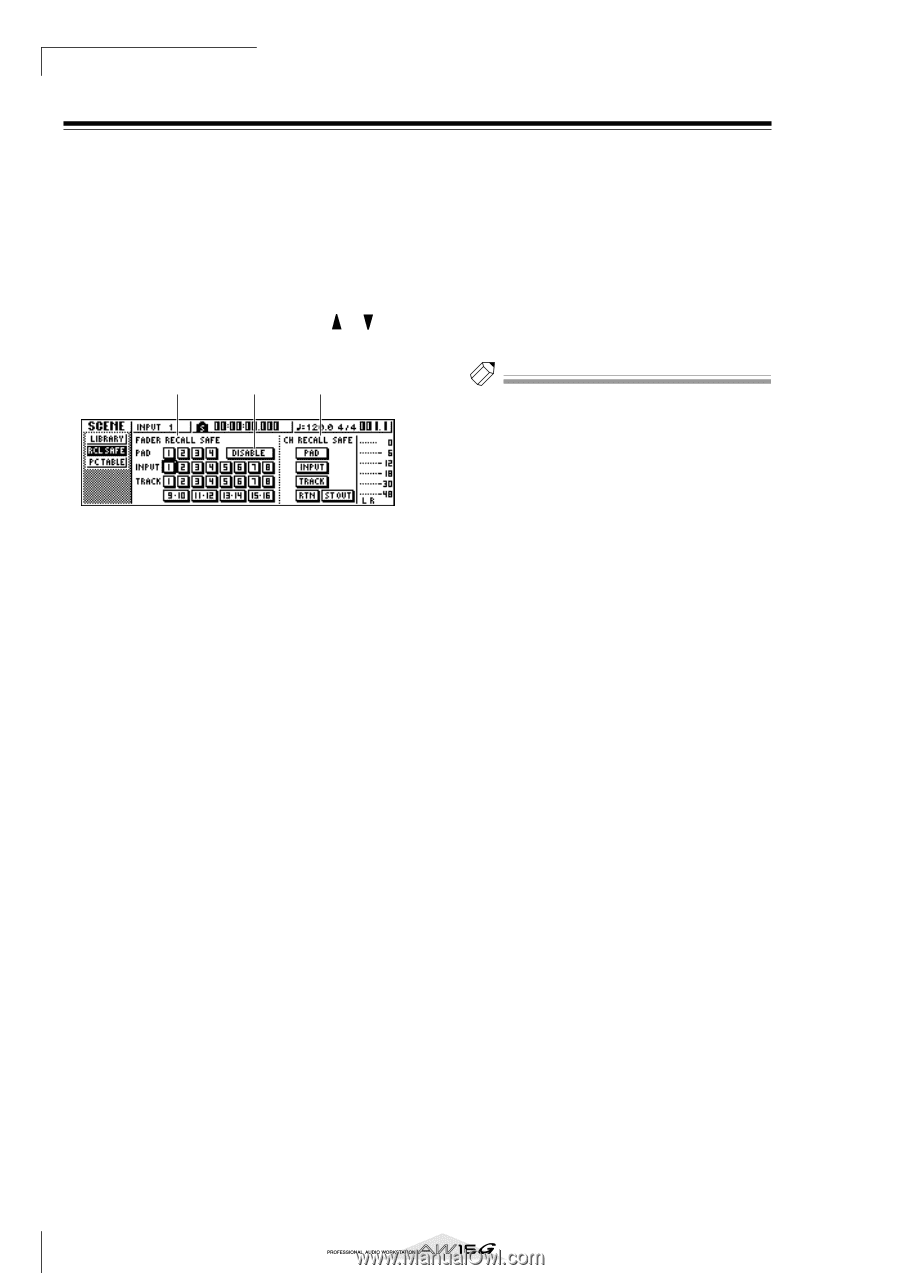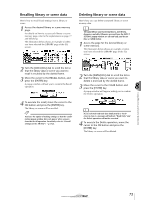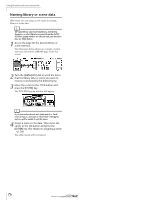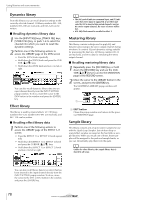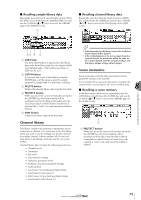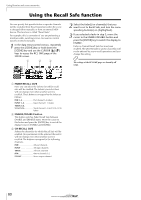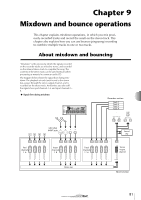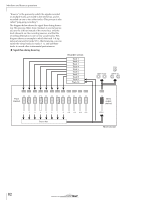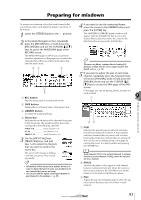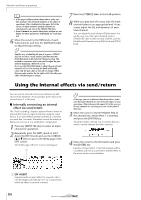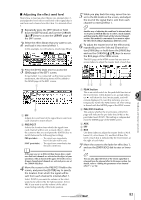Yamaha AW16G Owner's Manual - Page 80
Using the Recall Safe function
 |
View all Yamaha AW16G manuals
Add to My Manuals
Save this manual to your list of manuals |
Page 80 highlights
Using libraries and scene memories Using the Recall Safe function You can specify that specific faders or specific channels will be excluded from Recall operations when the scene is changed either manually or from an external MIDI device. This function is called "Recall Safe." For example, this is convenient if you are performing a mixdown while switching scenes, but want to control specific channels manually. 1 In the data entry/control section, repeatedly press the [SCENE] key or hold down the [SCENE] key and use the CURSOR [ ]/[ ] keys to access the RCL SAFE page of the SCENE screen. 1 2 3 2 Select the fader(s) or channel(s) that you want to set to Recall Safe, and turn the corresponding button(s) on (highlighted). 3 If you selected a fader in step 2, move the cursor to the ENABLE/DISABLE button and press the [ENTER] key to switch the display to ENABLE. Fader or channel Recall Safe has now been enabled. The selected fader(s) and/or channel(s) will not be affected by scene recall operations until you change this setting. Tip! The settings of the RCL SAFE page are shared by all songs. 1 FADER RECALL SAFE Here you can select the fader(s) for which recall safe will be enabled. The fader(s) you select here will not change even when another scene is recalled. These buttons correspond to the faders as follows. PAD 1-4 Pad channel 1-4 faders INPUT 1-8 Input channel 1-8 faders TRACK 1-8, 9-10-15-16 Track channel 1-8 and 9/10-15/16 faders B ENABLE/DISABLE button This button switches Fader Recall Safe between ENABLE and DISABLE states. Move the cursor to this button and press the [ENTER] key to switch the display between ENABLE and DISABLE. C CH RECALL SAFE Selects the channel(s) for which Recall Safe will be enabled. Mix parameters of the selected channel(s) will not change even when another scene is recalled. The buttons correspond to the following channels. PAD All pad channels INPUT All input channels TRACK All track channels RTN Return channels 1/2 ST OUT Stereo output channel 80