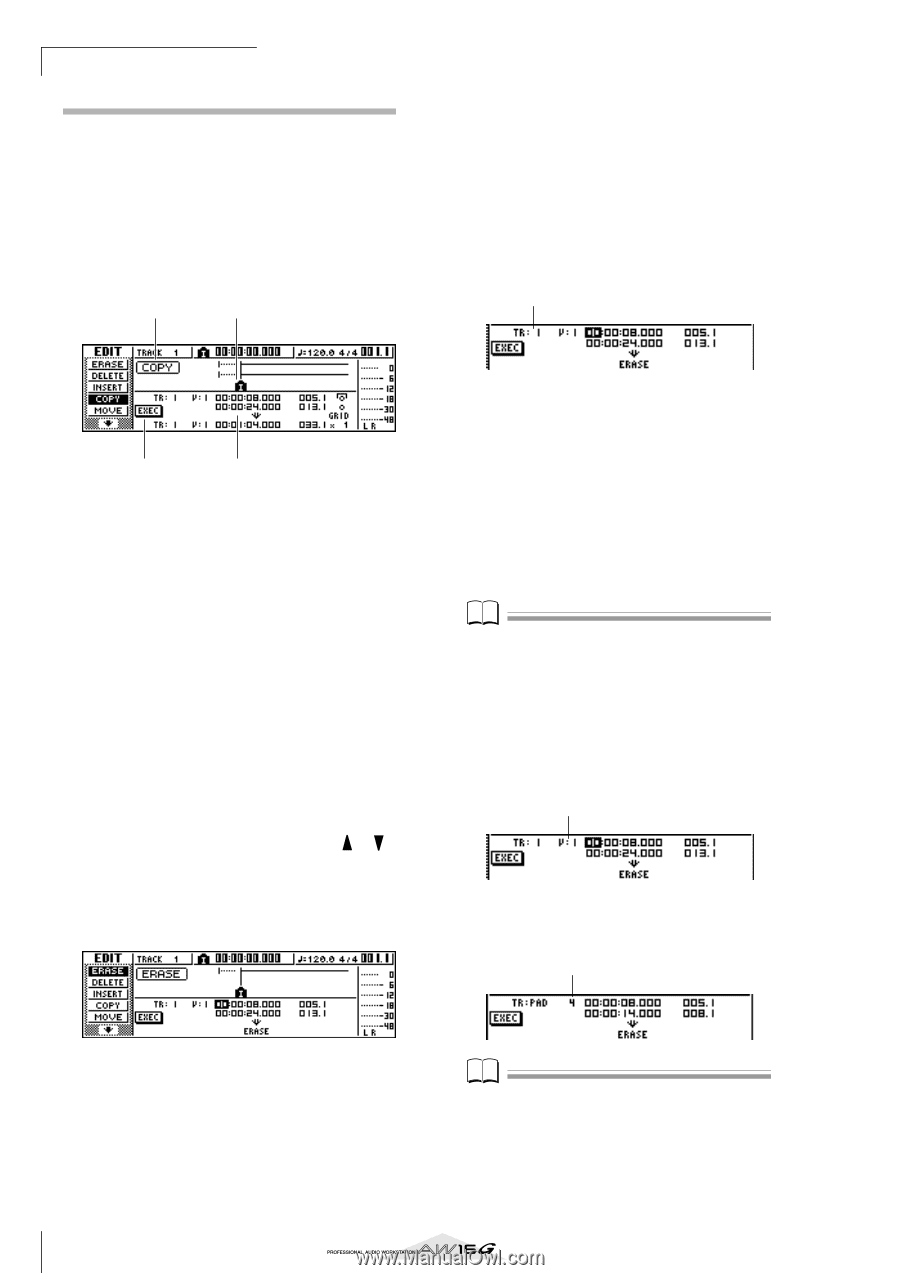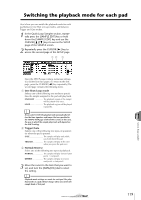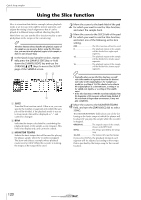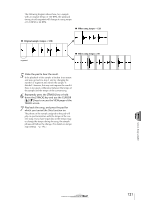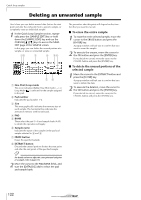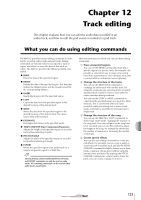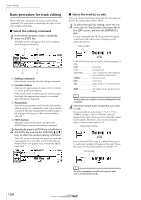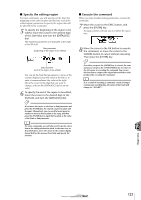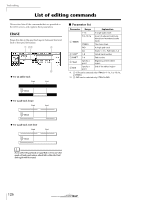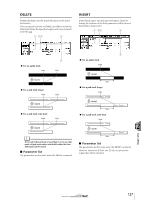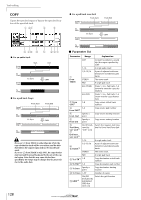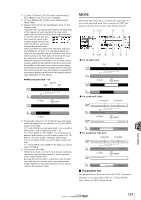Yamaha AW16G Owner's Manual - Page 124
Basic procedure for track editing, Select the editing command, Select the tracks to edit
 |
View all Yamaha AW16G manuals
Add to My Manuals
Save this manual to your list of manuals |
Page 124 highlights
Track editing Basic procedure for track editing Here is the basic procedure for using a track editing command. The procedure is essentially the same for all track editing commands. ■ Select the editing command 1 In the Work Navigate section, repeatedly press the [EDIT] key. The EDIT screen will appear. This screen displays the following information. 1 2 ■ Select the track(s) to edit After you choose an editing command, the next step is to specify the track(s) that will be edited. 3 To select the track for editing, move the cursor to the TR (Track) field in the lower left of the EDIT screen, and turn the [DATA/JOG] dial. For any command, the TR (Track) field will appear in the lower left of the screen, allowing you to select the track(s). Track number 4 3 1 Editing command Indicates the currently selected editing command. B Locator/marker Indicates the approximate location of the currently set locate points and markers. If the current track is selected as the virtual track to be edited, the approximate range(s) of recorded data will also be displayed. C Parameters Sets various parameters (track/virtual track number, editing region, etc.) required in order to execute the command. The type of parameters and the ranges of the settings will depend on the command that is selected. D EXEC button Move the cursor to this button and press the [ENTER] key to execute the editing command. 2 Repeatedly press the [EDIT] key or hold down the [EDIT] key and use the CURSOR [ ]/[ ] keys to select the desired editing command. The EDIT screen is divided into pages for each editing command. For example, a screen like the one shown below will appear if you choose the ERASE command. In the TR field you can select the following types of data. CLIP Sound clip 1-16 An audio track 1/2-15/16 A pair of adjacent odd-numbered/ even-numbered audio tracks STEREO The stereo track PAD A pad track ALL Audio tracks 1-16 and pad tracks 1-4 SMPL All samples of the quick loop sam- pler Note The data that can actually be selected will depend on the command. 4 Select the virtual track or pad that you want to edit. If you selected an audio track (1-16,1/2-15/16, STEREO) in step 3, the V (V.TRACK) field will appear at the right, allowing you to select the virtual track number. Move the cursor to this field and select a virtual track number 1-8. Virtual track number If you selected PAD in step 3, a field allowing you to select pad number will appear at the right. Move the cursor to this field and select a number 1-4. Pad number Note For some commands, you will need to specify both source and destination tracks. 124