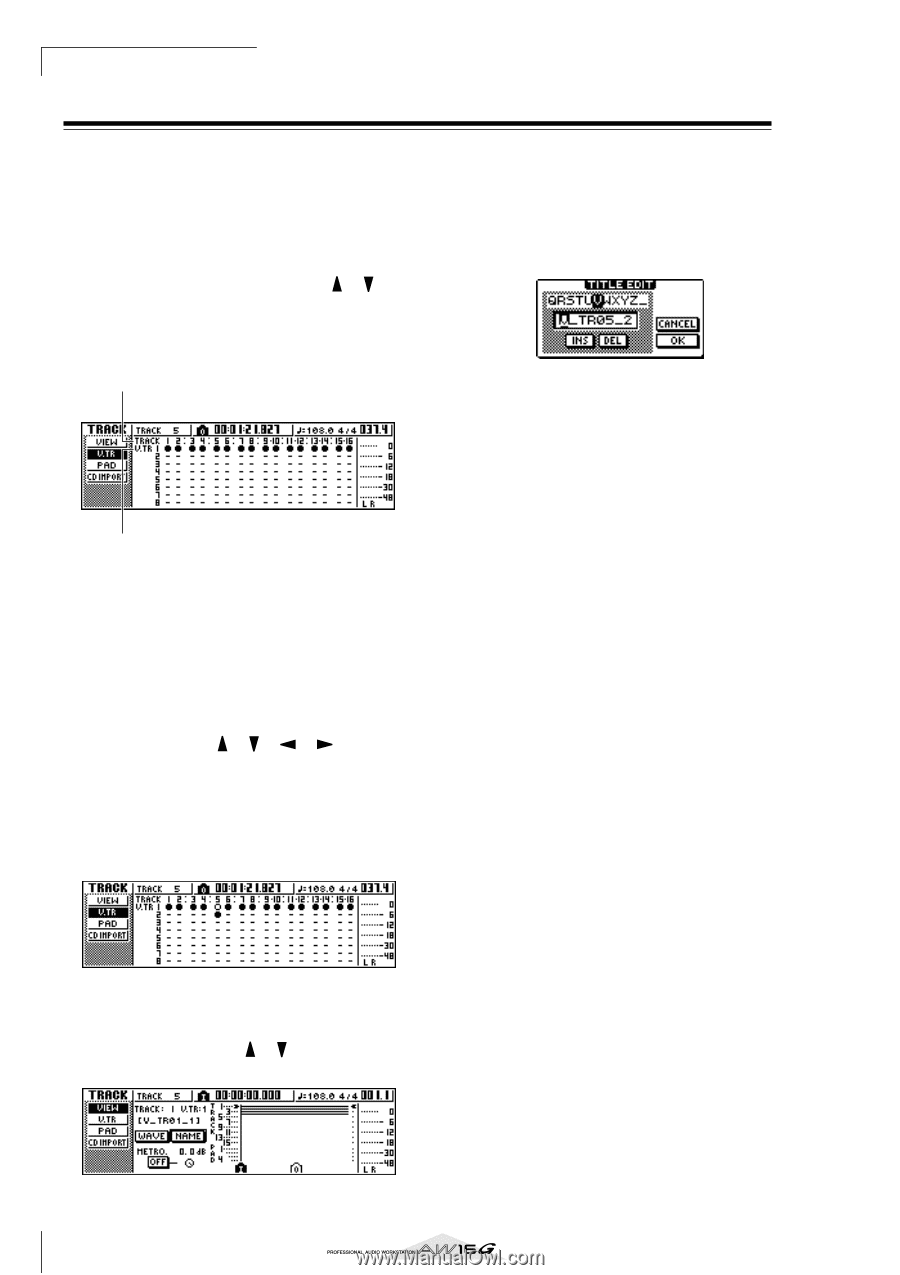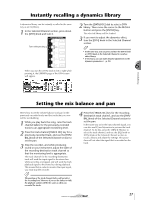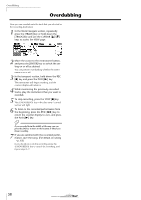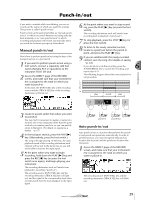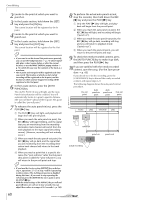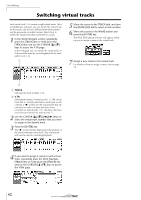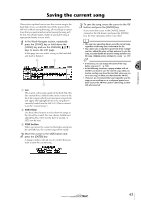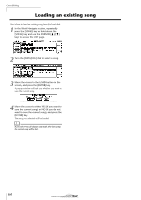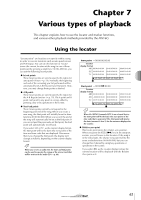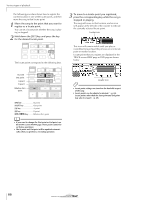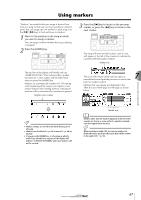Yamaha AW16G Owner's Manual - Page 62
Switching virtual tracks
 |
View all Yamaha AW16G manuals
Add to My Manuals
Save this manual to your list of manuals |
Page 62 highlights
Overdubbing Switching virtual tracks Each audio track 1-16 contains eight virtual tracks. After overdubbing a solo part, you can switch the virtual track for that track, and record a different take while preserving the previously-recorded content. Here's how to switch the virtual track that is selected for a track. 1 In the Work Navigate section, repeatedly press the [TRACK] key or hold down the [TRACK] key and use the CURSOR [ ]/[ ] keys to access the V.TR page. In the V.TR page you can switch the virtual track (1- 8) that will be used for recording/playback by each audio track 1-16. 1 5 Move the cursor to the TRACK field, and turn the [DATA/JOG] dial to select a track number. 6 Move the cursor to the NAME button and press the [ENTER] key. The TITLE EDIT popup window will appear, allowing you to assign a name to the virtual track. 7 Assign a new name to the virtual track. For details on how to assign a name, refer to page 24. 2 1 TRACK Indicates the track number 1-16. B V.TR Indicates the status of virtual tracks 1-8. The virtual track that is currently selected for each track is indicated by a "●" symbol. Of the virtual tracks that are currently not selected, those that have been recorded are indicated by "❍", and those that have not yet been recorded are indicated as "-". 2 Use the CURSOR keys to select the virtual track number that you want to assign to the desired track. 3 Press the [ENTER] key. The "●" symbol will be displayed at the position of the newly-selected virtual track. This virtual track will now be used for recording/playback. 4 If you want to assign a name to each virtual track, repeatedly press the Work Navigate [TRACK] key or hold down the [TRACK] key and use the CURSOR [ ]/[ ] keys to access the VIEW page. 62