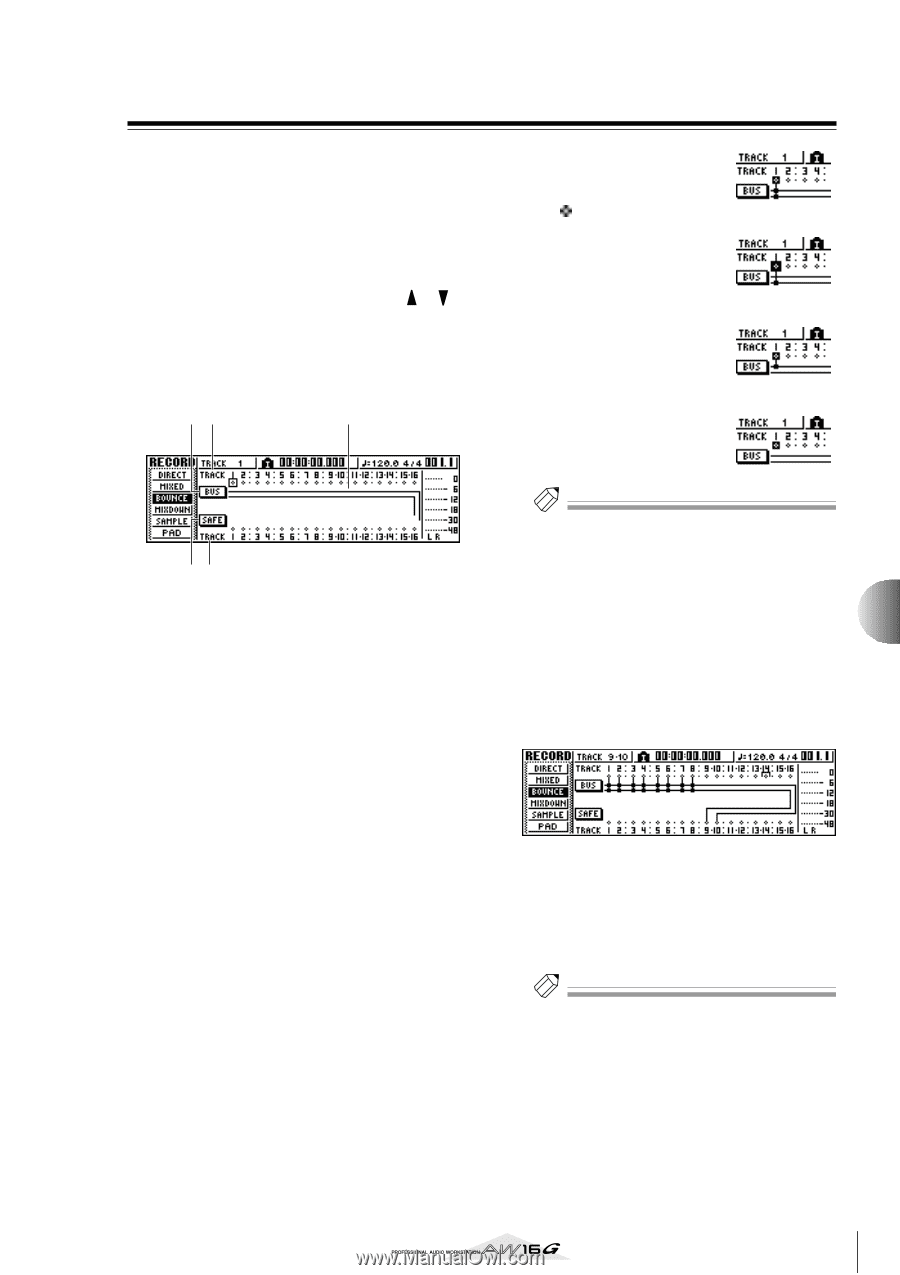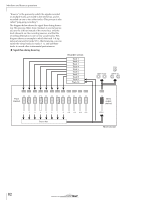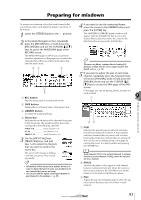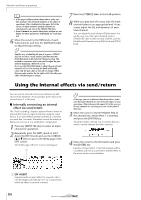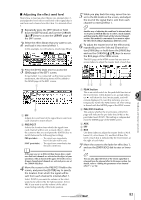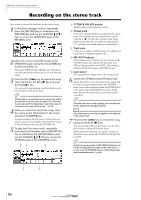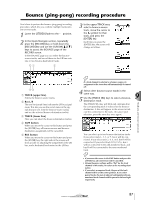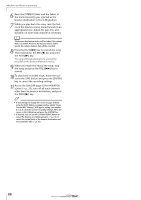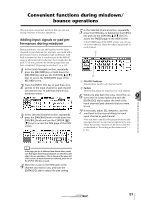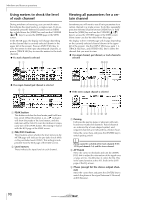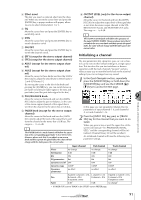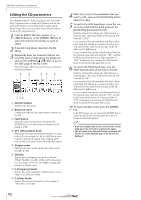Yamaha AW16G Owner's Manual - Page 87
Bounce (ping-pong) recording procedure
 |
View all Yamaha AW16G manuals
Add to My Manuals
Save this manual to your list of manuals |
Page 87 highlights
Bounce (ping-pong) recording procedure Here's how to perform the bounce (ping-pong) recording procedure, which lets you combine multiple tracks onto one or two tracks. 1 Lower the [STEREO] fader to the -∞ position. 2 In the Quick Navigate section, repeatedly press the [RECORD] key or hold down the [RECORD] key and use the CURSOR [ ]/[ ] keys to access the BOUNCE page of the RECORD screen. In the BOUNCE page you can select the bouncesource tracks, and record them via the L/R bus onto one or two bounce-destination tracks. 51 2 3 In the upper TRACK area, select a bounce-source track, move the cursor to the symbol for that track, and press the [ENTER] key. Each time you press the [ENTER] key, the screen will change as follows. 43 1 TRACK (upper line) Selects the bounce-source tracks. B Bus L/R The two horizontal lines indicate the L/R bus signal route. This lets you see the on/off status of the signals that are sent from the bounce-source tracks, and see the selected bounce-destination track(s). C TRACK (lower line) Here you can select the bounce-destination track(s). D SAFE button When you move the cursor to this button and press the [ENTER] key, all bounce-source and bouncedestination assignments will be cancelled. E BUS button When you move the cursor to this button and press the [ENTER] key, the right side of the screen will show a fader for adjusting the output level of the L/R bus, and a dedicated level meter for the L/R bus. Tip! If a track channel is selected as a bounce-source, its assignment to the stereo bus will automatically be turned off. 4 Select other bounce-source tracks in the same way. 5 Use the [TRACK SEL] keys to select a bouncedestination track. The [TRACK SEL] key will blink red, indicates that the corresponding track is selected as the bouncedestination. A line will appear in the screen to indicate the connection to the track. (To cancel your selection, press the same key once again.) 9 You can select up to two bounce-destination tracks. If you select track 1, 3, 5, or 7, bus L will be connected. If you select track 2, 4, 6, or 8, bus R will be connected. If you select track 9/10-15/16, bus L will be connected to the odd-numbered track, and bus R will be connected to the even-numbered track. Tip! • If you move the cursor to the SAFE button and press the [ENTER] key, all connections will be cancelled. • EQ and dynamics settings will be "flat" for the track channels of the tracks you select as the recording-destination. • If you select an unpaired track, the pan of the track channel will be at the center position. If you select paired tracks, the pan of adjacent odd-numbered/evennumbered track channels will be spread to left and right respectively. Mixdown and bounce operations 87