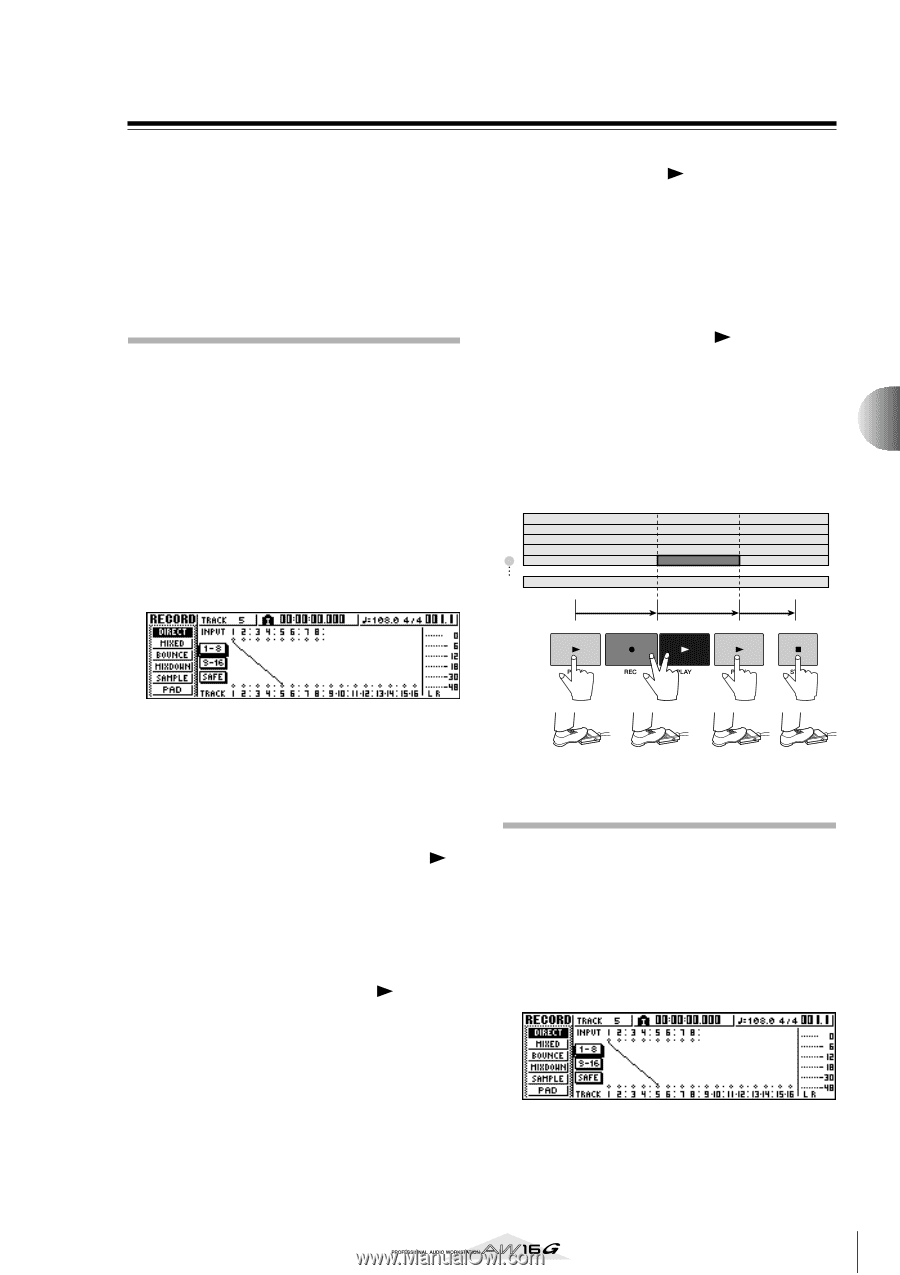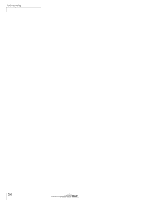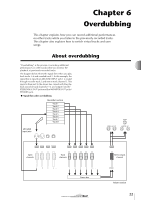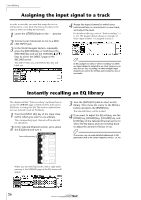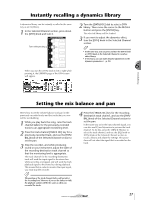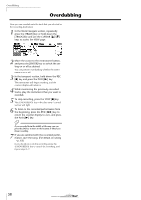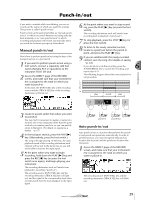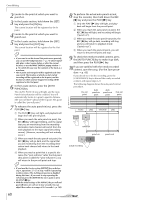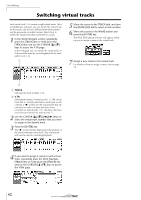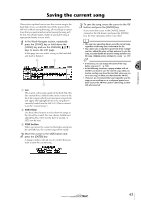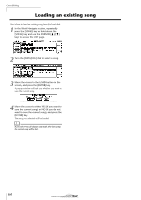Yamaha AW16G Owner's Manual - Page 59
Punch-in/out
 |
View all Yamaha AW16G manuals
Add to My Manuals
Save this manual to your list of manuals |
Page 59 highlights
Punch-in/out If you make a mistake while overdubbing, you can rerecord just the region in which you made the mistake. This process is called "punch-in/out." Punch-in/out can be performed either as "manual punchin/out" in which you switch between recording and playback manually, or as "auto punch-in/out" in which recording and playback will switch automatically when you reach the locations you specify beforehand. Manual punch-in/out Here's how to perform punch-in/out using the keys of the transport section or a foot switch. 1 If you want to perform punch-in/out using a foot switch, connect a separately sold foot switch (Yamaha FC5 or equivalent) to the rear panel FOOT SW jack. 2 Access the DIRECT page of the RECORD screen, and make sure that your instrument/ mic is assigned to the track on which you want to punch-in. At this time, the [INPUT SEL] key of the recordingsource and the [TRACK SEL] key of the recordingdestination will blink red. 6 At the point where you want to stop recording, press the PLAY [ ] key (or press the foot switch). The recording-destination track will switch from recording back to playback ("punch-out"). 7 To stop playback, press the STOP [■] key (or press the foot switch). 8 To listen to the newly-recorded content, locate to a point just before the punch-in point, and press the PLAY [ ] key. 9 If you are satisfied with the newly-recorded content, save the song. (For details on saving → p. 63) If you decide to re-do the recording, press the 6 [UNDO/REDO] key to cancel the recording, and repeat steps 4-9. The following diagram shows the manual punch-in/ out procedure. 1 2 3 4 5 16 play record play Overdubbing 3 Locate to a point earlier than where you want to punch-in. You may find it convenient to register a marker at a location one or two measures earlier than the point at which you want to punch-in, so you can quickly return to that point. (For details on registering a marker → p. 67) 4 In the transport section, press the PLAY [ ] key. (Alternatively, press the foot switch.) The song will begin playing. At this time, the track playback sound of the recording-destination track channel will be sent to the stereo bus, so you will not be able to monitor the input signal. 5 At the point where you want to begin recording, hold down the PLAY [ ] key and press the REC [●] key (or press the foot switch once again), and begin playing your instrument. The recording-destination track will switch from playback to recording ("punch-in"). The recording-source [INPUT SEL] key and the recording-destination [TRACK SEL] key will light red, and the signal of the corresponding track channel will switch from the track playback to the input signal. punch-in punch-out Auto punch-in/out Auto punch-in/out is a function that performs the punchin and punch-out operations automatically. In order to use this function, you must first specify the punch-in location (the In point) and the punch-out location (the Out point). 1 Access the DIRECT page of the RECORD screen, and make sure that your instrument/ mic is assigned to the track on which you want to punch-in. The recording-source [INPUT SEL] key and the recording-destination [TRACK SEL] key will blink red. 59