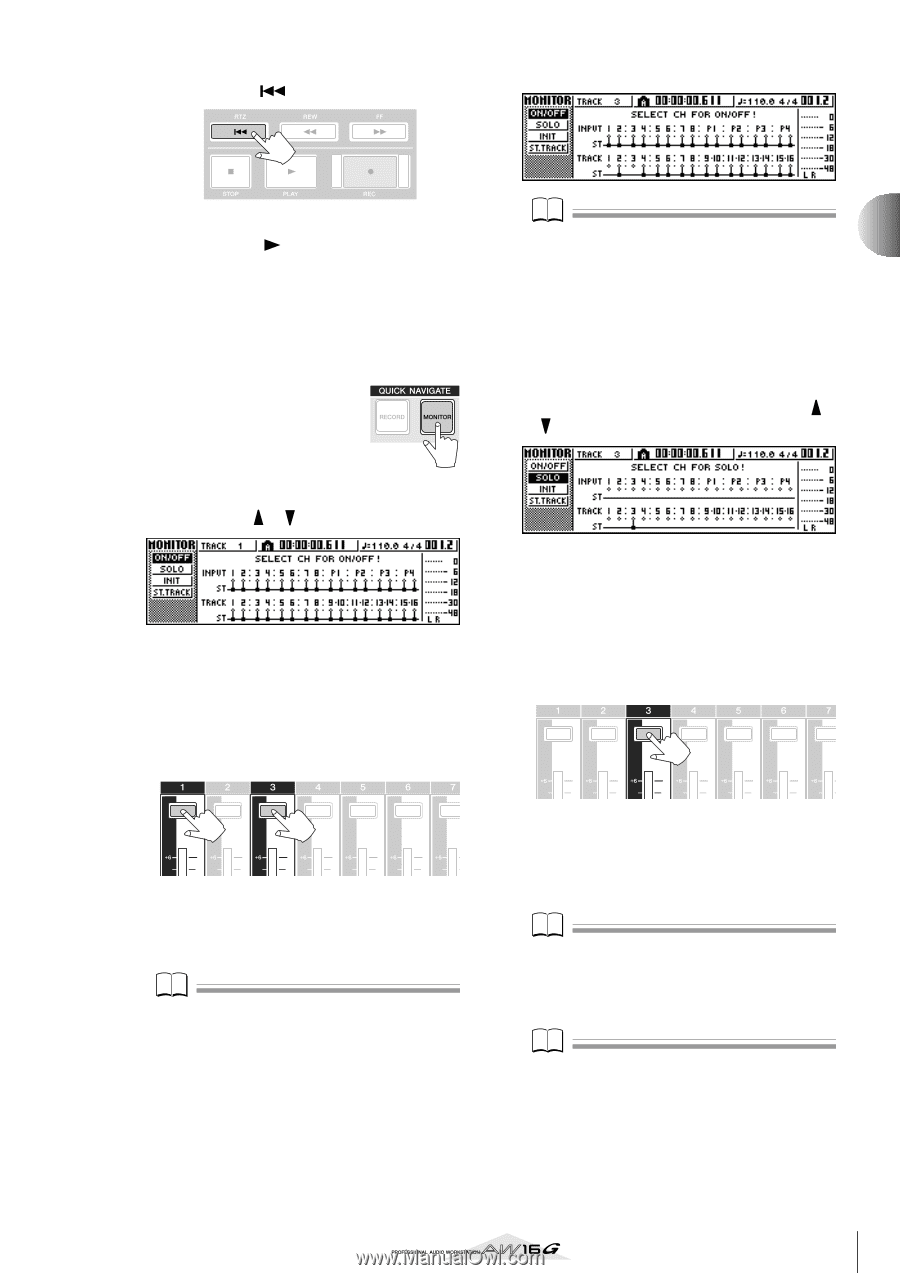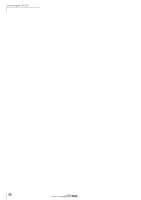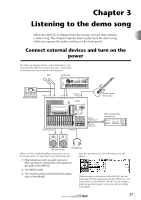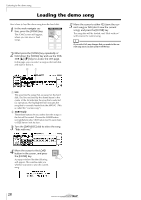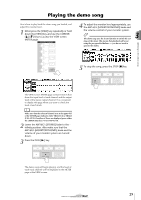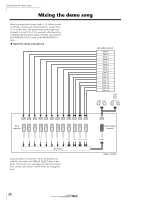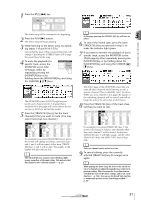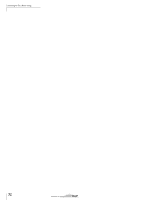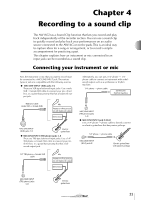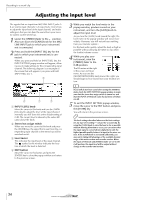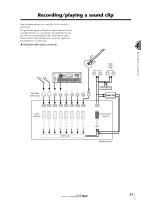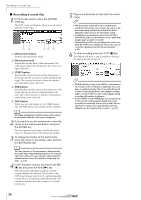Yamaha AW16G Owner's Manual - Page 31
Press the RTZ, MONITOR screen - demo
 |
View all Yamaha AW16G manuals
Add to My Manuals
Save this manual to your list of manuals |
Page 31 highlights
1 Press the RTZ [ ] key. Listening to the demo song The demo song will be rewound to the beginning. 2 Press the PLAY [ ] button. The demo song will begin playing. 3 While listening to the demo song, try operating faders 1-8 and 9/10-15/16. Notice that the level of the corresponding track will change. Operating the [STEREO] fader will change the overall level of the song. 4 To mute the playback of a specific track, access the MONITOR screen ON/ OFF page, either by repeatedly pressing the [MONITOR] key or by holding down the [MONITOR] key and using the CURSOR [ ]/[ ] keys. The MONITOR screen ON/OFF page lets you switch each channel on/off. A channel that is switched off in this page will not be sent to the stereo bus or AUX bus, and will be muted. 5 Press the [TRACK SEL] key(s) for the track channel(s) that you want to mute. (You may select more than one channel.) For example if you press [TRACK SEL] keys 1 and 3, the screen will change as follows, and track channels 1 and 3 will be muted. At this time, [TRACK SEL] keys 1 and 3 will go dark. The graphic in the display will also indicate this. Note The [TRACK SEL] key you press last will always light orange regardless of the mute status. This indicates that this channel is the "selected channel" (→ p. 25). Note In this page, pressing the [STEREO SEL] key will have no effect. 3 6 To cancel the muted state, press the same [TRACK SEL] key you pressed in step 5, to make the indicator light green. 7 If you want to monitor the playback of just a specific track, access the MONITOR screen SOLO page by either repeatedly pressing the [MONITOR] key or by holding down the [MONITOR] key and using the CURSOR [ ]/ [ ] keys. The SOLO page of the MONITOR screen lets you mute all other channels while listening to only a specific channel. (This is called the "solo" function.) When you sol a channel in this page, the signals of the remaining channels will be muted, and will no longer be sent to the stereo bus or AUX buses. 8 Press the [TRACK SEL] key of the track channel that you want to solo. For example if you press [TRACK SEL] key 3, the screen will change as follows, and channels other than track channel 3 will be muted. At this time, [TRACK SEL] key 3 will light orange, and the other [TRACK SEL] keys and [INPUT SEL] keys will go dark. Note Only one channel can be soloed at a time. 9 To cancel soloing, press the currently selected [TRACK SEL] key (lit orange) once again. Note While playing the demo song, the level or the on/off status of a channel you adjusted manually may return to its previous setting. This is because the Scene function has switched the state of the mixer settings, and is not a malfunction (→ p. 142). You can use the Recall Safe function to temporarily prevent scenes from being recalled. (→ p. 80) 31