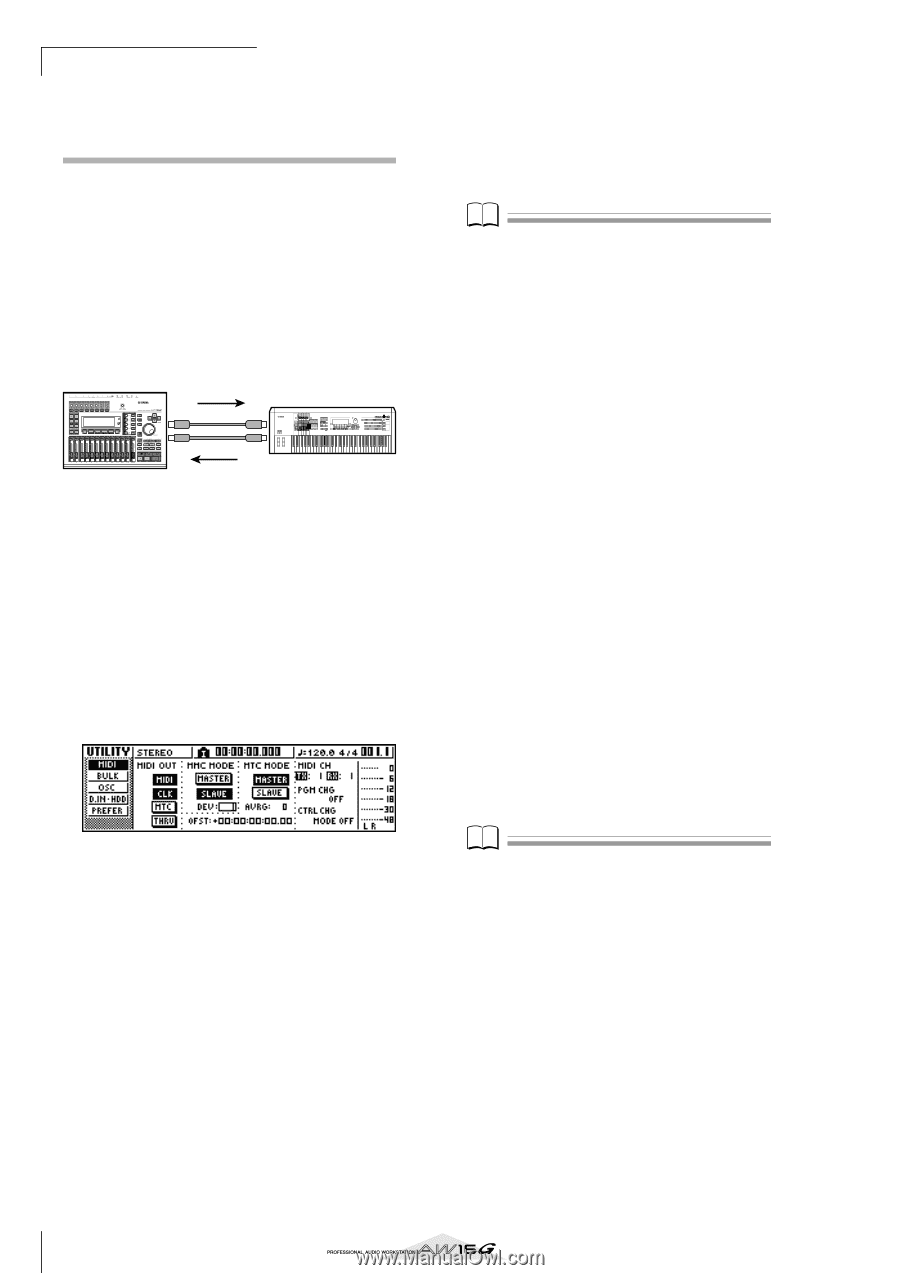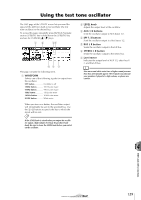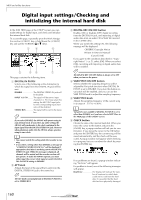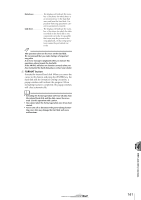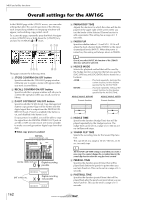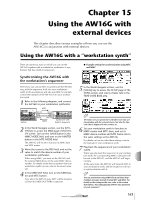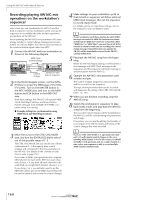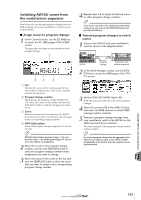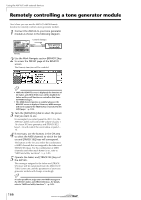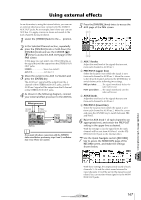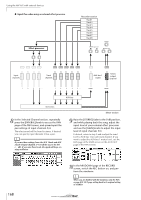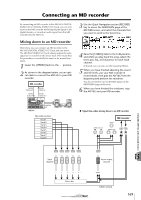Yamaha AW16G Owner's Manual - Page 164
Recording/playing AW16G mix operations on the workstation’s sequencer
 |
View all Yamaha AW16G manuals
Add to My Manuals
Save this manual to your list of manuals |
Page 164 highlights
Using the AW16G with external devices Recording/playing AW16G mix operations on the workstation's sequencer Here's how you can synchronize the AW16G and the built-in sequencer of your workstation synth, and use the sequencer to record/play the fader and pan operations you perform on the AW16G. Since operating the AW16G's mix parameters will cause a large number of control change messages to be transmitted, we will use MIDI Clock (which uses less data) as the synchronization signal rather than MTC. 1 Connect the AW16G and your workstation as shown in the following diagram. MIDI Clock Control change AW16G MIDI OUT MIDI IN MIDI IN MIDI OUT Control change REC SONG SCENE MUSIC PRODUCTION SYNTHESIZER Integrated Sampling Sequencer Real-time External Control Sur face Modular Synthesis Plug-in System Synthesizer with built-in sequencer 2 In the Work Navigate section, use the [UTILITY] key to access the MIDI page of the UTILITY screen. Turn on the MASTER button in the MTC MODE area, and turn on the MIDI button and CLK button in the MIDI OUT area. With these settings, the AW16G will transmit MIDI Clock, Start/Stop/Continue, and Song Position Pointer messages from its MIDI OUT/THRU connector when it is running. ● Example settings for synchronization using MIDI Clock and Start/Stop/Continue 3 Move the cursor to the CTRL CHG MODE area, and turn the [DATA/JOG] dial to select 1 out of the possible range of 1-3. The CTRL CHG MODE lets you choose one of three combinations (1-3) that specify how control changes will correspond to the mix parameters of the AW16G. (For details on the contents of each choice, refer to page 152.) If you want to divide your operations into a separate MIDI channel for each of the AW16G's track channels, choose 1. If you want all track channels to be controlled on a single MIDI channel, choose 2 or 3. If you chose 2 or 3, you will also need to set the MIDI CH field to specify the MIDI channel that will be used to transmit and receive the control changes. 4 Make settings on your workstation synth so that its built-in sequencer will follow external MIDI Clock messages. Also set the sequencer to record-ready mode. For details on how to make these settings, refer to the manual for your workstation synth. Note If your workstation synth has a function by which MIDI messages received at its MIDI IN connector are retransmitted from its MIDI OUT connector (a function called "MIDI Echo" or "MIDI Thru"), you must turn it off. If this function is turned on while you are recording, the control change messages transmitted when you operate the AW16G will be immediately returned to the AW16G, causing malfunctions. 5 Play back the AW16G song from the beginning. When the AW16G begins playing, it will transmit a Start message and MIDI Clock messages to the sequencer, and the sequencer will begin running in synchronization with the AW16G. 6 Operate the AW16G's mix parameters such as fader and pan. The control changes assigned to each parameter will be recorded on the sequencer. The type of mix parameters that can be recorded will depend on the setting of the CTRL CHG MODE field (→ p. 151). 7 When you are finished recording, stop the AW16G song. 8 Switch the workstation's sequencer to playback-ready mode, and play back the AW16G song from the beginning. The recorded control changes will be transmitted to the AW16G, and the corresponding mix parameters will change. If necessary, you can use the editing functionality of your sequencer to edit the values and timing of the control changes that were recorded. Note If you set CTRL CHG MODE to 1, operating track channels 1-16 will transmit control changes on the corresponding MIDI channel 1-16. For this reason, you should normally record operations only for a single channel at a time, unless your sequencer is able to record multiple MIDI channels simultaneously. 164