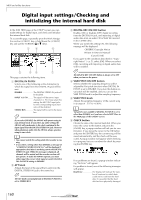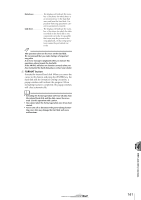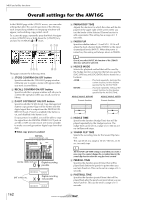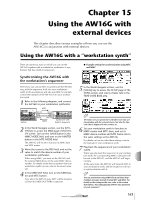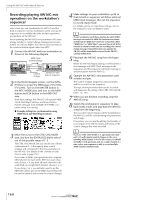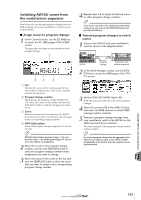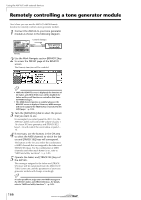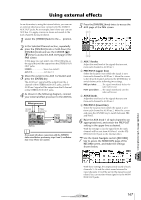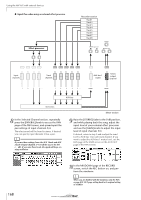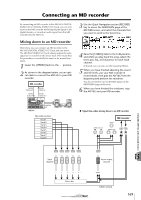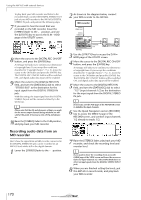Yamaha AW16G Owner's Manual - Page 165
Switching AW16G scenes from the workstation’s sequencer, Assign scenes to program changes
 |
View all Yamaha AW16G manuals
Add to My Manuals
Save this manual to your list of manuals |
Page 165 highlights
Switching AW16G scenes from the workstation's sequencer Here's how you can transmit program changes from the built-in sequencer of your workstation to switch scenes on the AW16G. ■ Assign scenes to program changes 1 In the Control section, use the [SCENE] key to access the PC TABLE page of the SCENE screen. This page lets you assign a scene number to each program change. 1 42 3 1 List This lists the scenes of the current song. The line enclosed by a dotted frame is the scene currently selected for operations. B Program change number This indicates the program change number 001- 128. Move the cursor to this number and turn the [DATA/JOG] dial to scroll the list upward or downward. C Scene Move the cursor to this area and turn the [DATA/ JOG] dial to select the scene that you want to assign to the corresponding program number. D INITIALIZE button Returns the program change assignments to the initial state. Tip! With the initial settings, program changes 1-96 correspond to scenes 1-96, and program changes 97-128 are set to NO ASSIGN (no assignment). 2 Move the cursor to the program change number, and turn the [DATA/JOG] dial to select the program change number whose assignment you want to change. 3 Move the cursor to the scene in the list, and turn the [DATA/JOG] dial to select the scene that you want to assign to the corresponding program change number. 4 Repeat steps 3-4 to assign the desired scenes to other program change numbers. Tip! If you want to reset the scene assignments to the initial setting, move the cursor to the INITIALIZE button and press the [ENTER] key. ■ Transmit program changes to switch scenes 1 Connect the AW16G and your workstation synth as shown in the diagram below. AW16G MIDI IN MIDI OUT Program change REC SONG SCENE MUSIC PRODUCTION SYNTHESIZER Integrated Sampling Sequencer Real-time External Control Sur face Modular Synthesis Plug-in System Synthesizer with built-in sequencer 2 In the Work Navigate section, use the [UTILITY] key to access the MIDI page of the UTILITY screen. Using the AW16G with external devices 3 Set the PGM CHG MODE field to RX. With this setting, the AW16G will receive program changes. 4 Move the cursor to RX in the MIDI CH area, and select the MIDI channel on which MIDI messages will be received. 5 Transmit a program change message from your workstation synth to the AW16G on the MIDI channel that you selected. The scene assigned to that program change number will be recalled. Tip! If you insert program changes into the appropriate locations of your sequencer track, scenes will be recalled automatically as the AW16G and your sequencer run in synchronization. 15 165