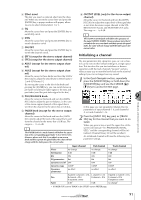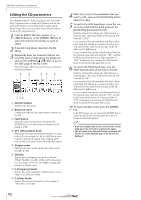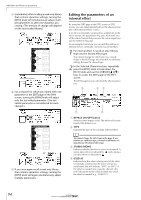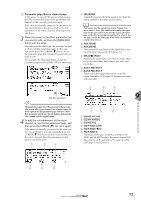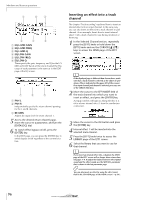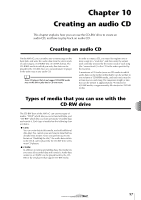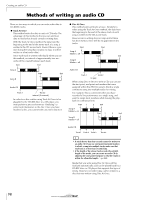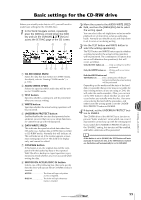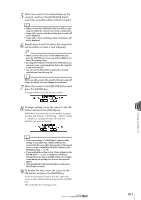Yamaha AW16G Owner's Manual - Page 96
Inserting an effect into a track channel, EQ L-MID GAIN, EQ L-MID FREQ, EQ LOW GAIN, EQ LOW FREQ
 |
View all Yamaha AW16G manuals
Add to My Manuals
Save this manual to your list of manuals |
Page 96 highlights
Mixdown and bounce operations 1 2 3 4 5 6 1 EQ L-MID GAIN B EQ L-MID FREQ C EQ L-MID Q D EQ LOW GAIN E EQ LOW FREQ F EQ LOW Q These specify the gain, frequency, and Q for the LOMID and LOW bands of the return channel EQ. The range of each parameter is the same as in the EDIT page of the EQ screen. 1 2 3 1 PAN L B PAN R Independently specify the return channel panning for the L and R channels. C RETURN Adjusts the input level for return channel 1. 5 Access the desired return channel page, move the cursor to a parameter, and turn the [DATA/JOG] dial. 6 To switch effect bypass on/off, press the [ENTER] key. In the EDIT page, you can press the [ENTER] key to switch bypass on/off regardless of the current location. Inserting an effect into a track channel The chapter "Track recording" explained how to insert an internal effect into an input channel. In the same way, you can also insert an effect into a track channel or pad channel. As an example, here's how to insert internal effect 1 into a track channel for use during mixdown or bouncing. 1 In the Selected Channel section, repeatedly press the [EFF1] knob or hold down the [EFF1] knob and use the CURSOR [ ]/[ ] keys to access the SEND page of the EFF1 screen. Note If the displayed page is different than shown above, make sure that a track channel is selected as the object of operations. (This is indicated in the upper left of the screen.) If an input channel/pad channel is selected, press any one of the [TRACK SEL] keys. 2 Move the cursor to the EFF INSERT field of the track channel into which you want to insert an effect, and press the [ENTER] key. A popup window will appear, asking whether it is ok to release internal effect 1 from the send/return connection. 3 Move the cursor to the OK button and press the [ENTER] key. 4 Internal effect 1 will be inserted into the selected track channel. 5 Press the [EFF1] knob twice to access the LIBRARY page of the EFF1 screen. 6 Select the library that you want to use for that channel. Note If you insert an internal effect into a channel, the SEND page of the EFF1 screen will no longer show return channel pages 1-4. To adjust the balance between the original sound and the effect sound, use the MIX BAL. parameter that is shown in the last parameter page. Tip! You can also insert an effect by using the effect insert field in the CH VIEW page of the VIEW screen (→ p. 91). 96