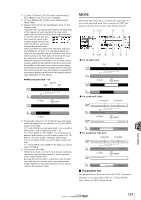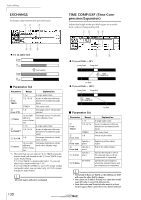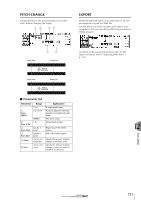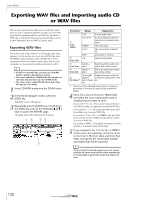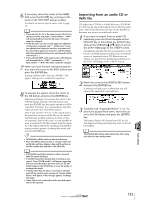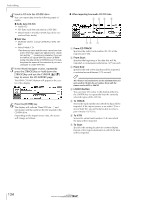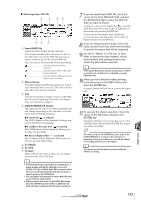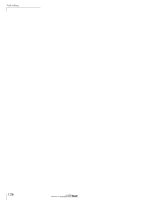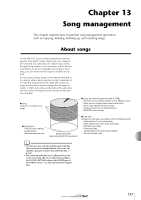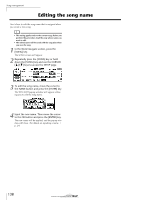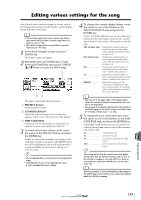Yamaha AW16G Owner's Manual - Page 134
From CD TRACK, From Start, From End, LISTEN button, To TRACK, To V.TR, Audio data CD-DA, WAV files
 |
View all Yamaha AW16G manuals
Add to My Manuals
Save this manual to your list of manuals |
Page 134 highlights
Track editing 4 Insert a CD into the CD-RW drive. You can import data from the following types of media. ● Audio data (CD-DA) • Audio CD • CD-Extra (only the first session of CD-DA) • Mixed Mode CD (only CD-DA data of the second and later tracks) ● WAV files • ISO9660 Level 1 format CD-ROM, CD-R, CDRW* • Mixed Mode CD *The directory name and file name cannot use characters other than uppercase alphanumeric characters and the "_" (underscore) character. If you use the AW16G to export WAV files onto CD-R/RW media, the data will be in ISO9660 Level 1 format, but please be aware of this restriction if you use a computer to create WAV files. 5 In the Work Navigate section, repeatedly press the [TRACK] key or hold down the [TRACK] key and use the CURSOR [ ]/[ ] keys to access the CD IMPORT page. The READ CD INFO button will appear in the center of the display. 6 Press the [ENTER] key. The display will indicate "Read CD Info...," and information will be read from the CD inserted in the CD-RW drive. Depending on the import-source data, the screen will change as follows. ● When importing from audio CD/CD-Extra 123 4 56 7 1 From CD TRACK Specifies the audio track number (01-99) of the import-source CD. B From Start Specifies the beginning of the data that will be imported, in minutes/seconds/frames (1/75 second). C From End Specifies the end of the data that will be imported, in minutes/seconds/frames (1/75 second). Tip! The "frames" referred to here are the minimum time-axis units used in CD-DA. Do not confuse them with the frames used in MTC or SMPTE. D LISTEN button You can move the cursor to this button and press the [ENTER] key to repeatedly hear the currently selected region of the CD-DA. E To TRACK Selects the track number into which the data will be imported. If the import-source is an audio CD or a stereo WAV file, you will only be able to select a pair of tracks 1/2-15/16. F To V.TR Selects the virtual track number (1-8) into which the data will be imported. G To Start Specifies the starting location (in counter-display format) of the import-destination to which the data will be imported. 134