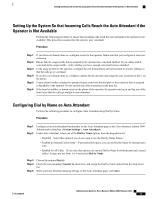Cisco IE-3000-8TC Administration Guide - Page 168
Setting Up Phone Applications, Usage Profile, System Settings, Music On Hold, Users/Phones, Phones
 |
View all Cisco IE-3000-8TC manuals
Add to My Manuals
Save this manual to your list of manuals |
Page 168 highlights
Setting Up Phone Applications Procedure Step 1 Step 2 Step 3 Enable music on hold under Advanced Settings on the central site, remote sites, or teleworker site pages. Select the audio source file for the Audio on Hold setting on the Usage Profile page. If you do not plan to use the sample audio source file that is installed by default on the Cisco Business Edition 3000 server, upload a different .wav file on the Music on Hold page in the Cisco Business Edition 3000 Administrative Interface Select System Settings > Music On Hold. Music on hold audio source files must meet the following specifications: • 16-bit PCM .wav file • Stereo or mono • Sample rates of 48 kHz, 44.1 kHz, 32 kHz, 16 kHz, or 8 kHz Tip Uploading a new audio source file replaces the current file on the system. Step 4 Step 5 Verify that the phone supports music on hold. If you have not already configured the phone, configure the phone in the Cisco Business Edition 3000 Administrative Interface (Users/Phones > Phones). The owner/extension that is assigned to Line 1 on the phone must use the usage profile where the audio source file is selected. In addition, the phone must belong to a site where music on hold is enabled. Test your music on hold functionality to make sure that the phone streams music to the users when a call is placed on hold. Setting Up Phone Applications Perform the following procedure to set up phone applications. Procedure Step 1 Step 2 Step 3 Create the phone application based on the specifications that are described in the Cisco Unified IP Phone Services Application Development Notes. Determine where you plan to store the phone application. You cannot put it on the Cisco Business Edition 3000 server. Configure the phone application in the Cisco Business Edition 3000 Administrative Interface. You can perform this step: • In the Phone Applications page in the Cisco Business Edition 3000 Administrative Interface. Select Users/Phones > Phone Applications. Administration Guide for Cisco Business Edition 3000, Release 8.6(4) 148 OL-27022-01