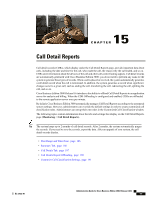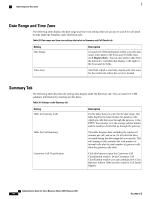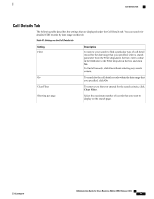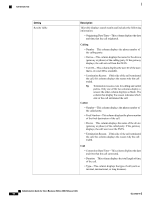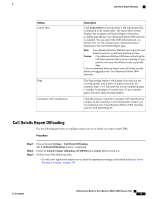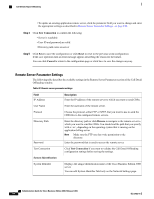Cisco IE-3000-8TC Administration Guide - Page 210
Remote Server Parameter Settings, Step 4, Description, Field
 |
View all Cisco IE-3000-8TC manuals
Add to My Manuals
Save this manual to your list of manuals |
Page 210 highlights
Call Details Report Offloading • To update an existing application remote server, click the parameter field you want to change and enter the appropriate settings as described in Remote Server Parameter Settings, on page 190. Step 4 Click Test Connection to confirm the following: • Server is reachable • User ID and password are valid • Directory path exists on server Step 5 Click Save to save the configuration or click Reset to reset to the previous saved configuration. If the save operation fails an error message appears describing the reason for the failure. You can click Cancel to return to the configuration page or click Save to save the changes anyway. Remote Server Parameter Settings The following table describes the available settings in the Remote Server Parameters section of the Call Detail Offloading window. Table 32: Remote server parameter settings Field IP Address Description Enter the IP address of the remote server to which you want to send CDRs. User Name Enter the username of the remote server. Protocol Choose the protocol, either FTP or SFTP, that you want to use to send the CDR files to the configured remote servers. Directory Path Password Enter the directory path or click Browse to navigate to the remote server to which you want to send the CDRs. You should end the path that you specify with a / or \, depending on the operating system that is running on the application billing server. Note Make sure the FTP user has write permission to the directory. Enter the password that is used to access the remote server. Test Connection Click Test Connection if you want to validate the Call Detail Offloading configuration settings before saving the settings. System Identification System Identifier Displays the unique identification name of the Cisco Business Edition 3000 server. You can edit System Identifier field only on the Network Settings page. Administration Guide for Cisco Business Edition 3000, Release 8.6(4) 190 OL-27022-01