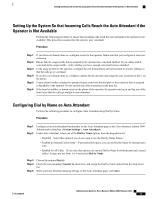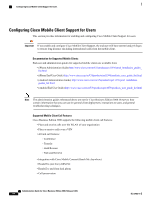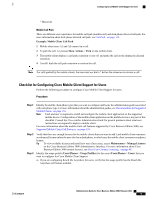Cisco IE-3000-8TC Administration Guide - Page 170
Setting Up Shared Lines, Setting Up Speed Dials, Setting Up Voicemail
 |
View all Cisco IE-3000-8TC manuals
Add to My Manuals
Save this manual to your list of manuals |
Page 170 highlights
Setting Up Shared Lines Setting Up Shared Lines Perform the following procedure to set up shared lines. Procedure Step 1 Step 2 If you have not already done so, add the user(s) configuration and assign an extension to the user(s). If you have not already done so, add the phones that will share the line. When you configure each phone, assign the same user extension to a line on the phone. Tip To set up shared lines under the Phone tab in the Cisco-provided .xls data configuration file, enter the same user extension in the Line cell for more than one phone; for example, for rows 1 and 5 under the Phones tab, enter 5001, which is the example extension that will be shared by both phones. Make sure that the extensions are included in the extension range for the dial plan. Setting Up Speed Dials Perform the following procedure to set up speed dials. Procedure Step 1 Step 2 Step 3 Step 4 Review the phone documentation to verify the number of buttons that are available on the phone. Also verify whether speed dials are supported on the phone model. In the usage profile, configure the phone button template to add speed dials. Add the user, and apply the usage profile to the user. Add the user extension to the user. (You can set up the speed dials in the User page, or the user can set up the speed dials in the Cisco Business Edition 3000 User Preferences Interface.) Add the phone, and assign the user extension to the phone. Setting Up Voicemail Perform the following procedure to set up voicemail. Administration Guide for Cisco Business Edition 3000, Release 8.6(4) 150 OL-27022-01