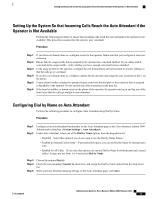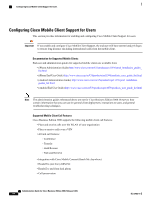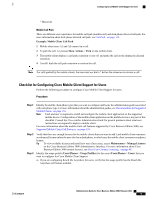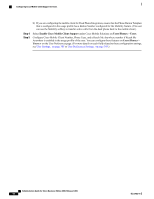Cisco IE-3000-8TC Administration Guide - Page 172
Setting Up the System So that Incoming Calls Reach the Operator, Setting Up the System So
 |
View all Cisco IE-3000-8TC manuals
Add to My Manuals
Save this manual to your list of manuals |
Page 172 highlights
Setting Up the System So that Incoming Calls Reach the Operator Step 2 Step 3 Tip Do not assign the Voicemail and Auto Attendant Extension that you configure in the dial plan to the user that is your operator. Configure your auto attendant functionality in the Auto Attendant page in the Cisco Business Edition 3000 Administrative Interface. (System Settings > Auto Attendant) Test your auto attendant functionality. Setting Up the System So that Incoming Calls Reach the Operator, on page 152 Setting Up the System So that Incoming Calls Reach the Auto Attendant, on page 152 Setting Up the System So that Incoming Calls Reach the Auto Attendant if the Operator is Not Available, on page 153 Setting Up the System So that Incoming Calls Reach the Operator Perform the following procedure to ensure that incoming calls reach the operator instead of the auto attendant. Procedure Step 1 Step 2 Step 3 Step 4 Configure the main business number in the dial plan. Configure the user for the operator. Make sure that you configure the extension from the main business number for the user. Configure the phone for the operator. Assign the extension for the operator to the phone. Test this functionality. Setting Up the System So that Incoming Calls Reach the Auto Attendant Perform the following procedure to ensure that incoming calls reach the auto attendant instead of the operator. Procedure Step 1 Step 2 Step 3 If you have not already done so, add the auto attendant extension to the dial plan. For the auto attendant extension in the dial plan, enter the extension that is derived from the main business number. Set up a translation rule in the dial plan that ensures that when the extension for the operator is called, the operator extension gets translated to another extension. (You are setting up the operator for internal use only.) Test this functionality. Administration Guide for Cisco Business Edition 3000, Release 8.6(4) 152 OL-27022-01